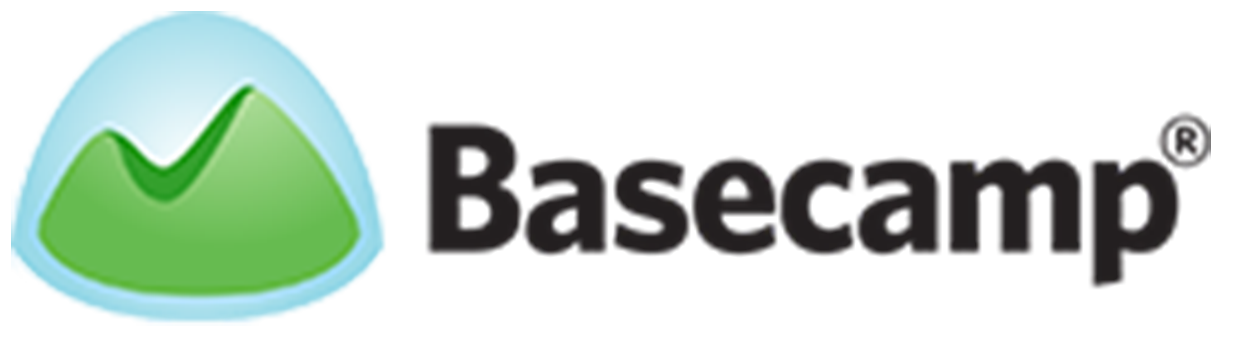 Basecamp is a web-based application for managing projects and organizing team communications. In its latest version, Basecamp 3 included Clientside, a feature especially for client services firms. It is a separate space with its own tools and interface for managing all client-facing communications. It worked well for some, but many found it not collaborative enough. So, the Basecamp team went on working to find a better solution. After a couple of months, they launched the new feature called Clients. For a great reporting and exporting tool for Basecamp, we recommend you use our own tool Bridge24 for Basecamp.
Basecamp is a web-based application for managing projects and organizing team communications. In its latest version, Basecamp 3 included Clientside, a feature especially for client services firms. It is a separate space with its own tools and interface for managing all client-facing communications. It worked well for some, but many found it not collaborative enough. So, the Basecamp team went on working to find a better solution. After a couple of months, they launched the new feature called Clients. For a great reporting and exporting tool for Basecamp, we recommend you use our own tool Bridge24 for Basecamp.
New Feature – Clients
Clients is the new and better way to work with customers and other external partners. Aside from being able to send messages to them, users can also assign to-dos, share files and folders, schedule events and meetings, chat in Campfire, and ask automatic check-in questions. In short, whatever tools one use with their team they can also use with their clients. Moreover, there is no separate space for the clients anymore, so work flows smoothly and seamlessly.
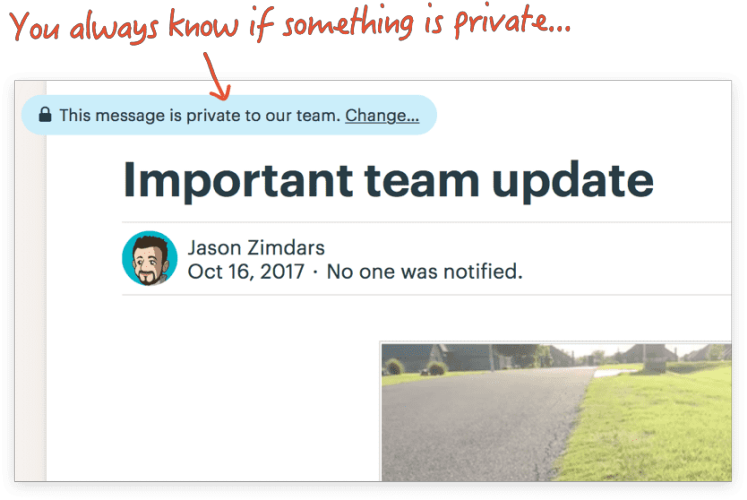
Control What Clients See
Although both team and client communications now happens in the same place, Basecamp made it sure that users are in total control of who sees what. By default, everything in a project starts off as private only to the team. It is up to the user when to share with the client, whether a message, a to-do, or a file. Furthermore, everything is now labeled and color-coded: blue with a lock means private, and yellow with an eye means visible to the client.
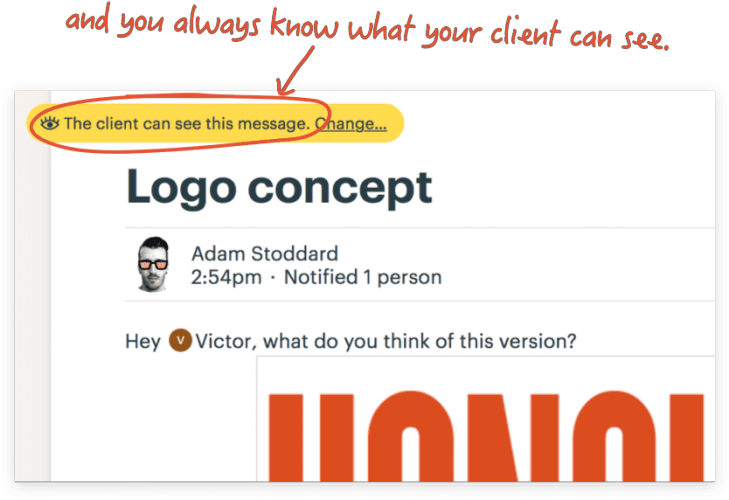
Private or Not?
When users post something new, they are always presented with the option whether to keep it private or allow the client to see it. So, when they assign a to-do with a client, it will show the yellow and eye label at the top right corner. Users can easily change this option as well. When clients respond to a message, a yellow labeled tag appears beside their name. On the other hand, a forwarded email from the client to the team can remain private only to the team. The blue label with the lock icon appears at the top right corner.

What It Looks Like
Since both team- and client-associated work is on the same Basecamp space, users can see all files and folders together. However, clients can only see those that have been explicitly shared with them. For users, shared files and folders with the client will have the yellow labeled ‘The client can see this’ tag.

How To Turn Clients Feature On
To turn this new feature on, users should go into a project, and then click the ‘Add/remove people’ button. The next thing to do is to click the ‘Add people’ button. At the bottom of the popup menu, they should select the ‘Invite a client to the project’ option. It is important to note that any existing content will be private to the team only. However, anything new that users will add will have the option as either private or visible to the client.
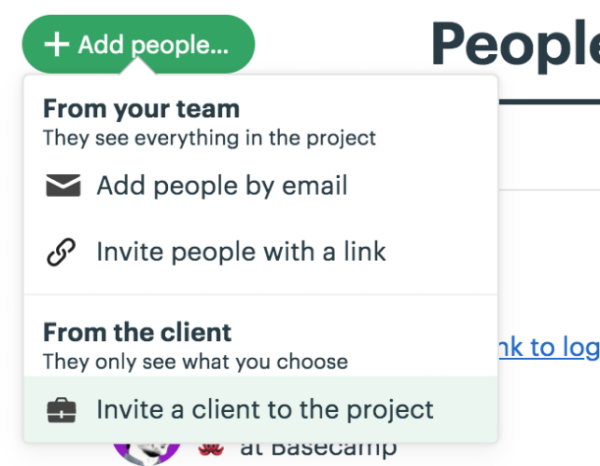
Moving Forward
Basecamp users who prefer the old Clientside can continue to use it on any project. They can even use it on some projects, and use the new Clients feature on other projects. Those that especially use the Approvals feature would want to continue using Clientside as it has no equivalent on the new feature. However, new subscribers can only avail of the new Clients feature. Clientside is no longer an option for them.
To learn more about new features and other product announcements, visit also their Twitter, Facebook, Instagram or YouTube page.
Leave A Comment