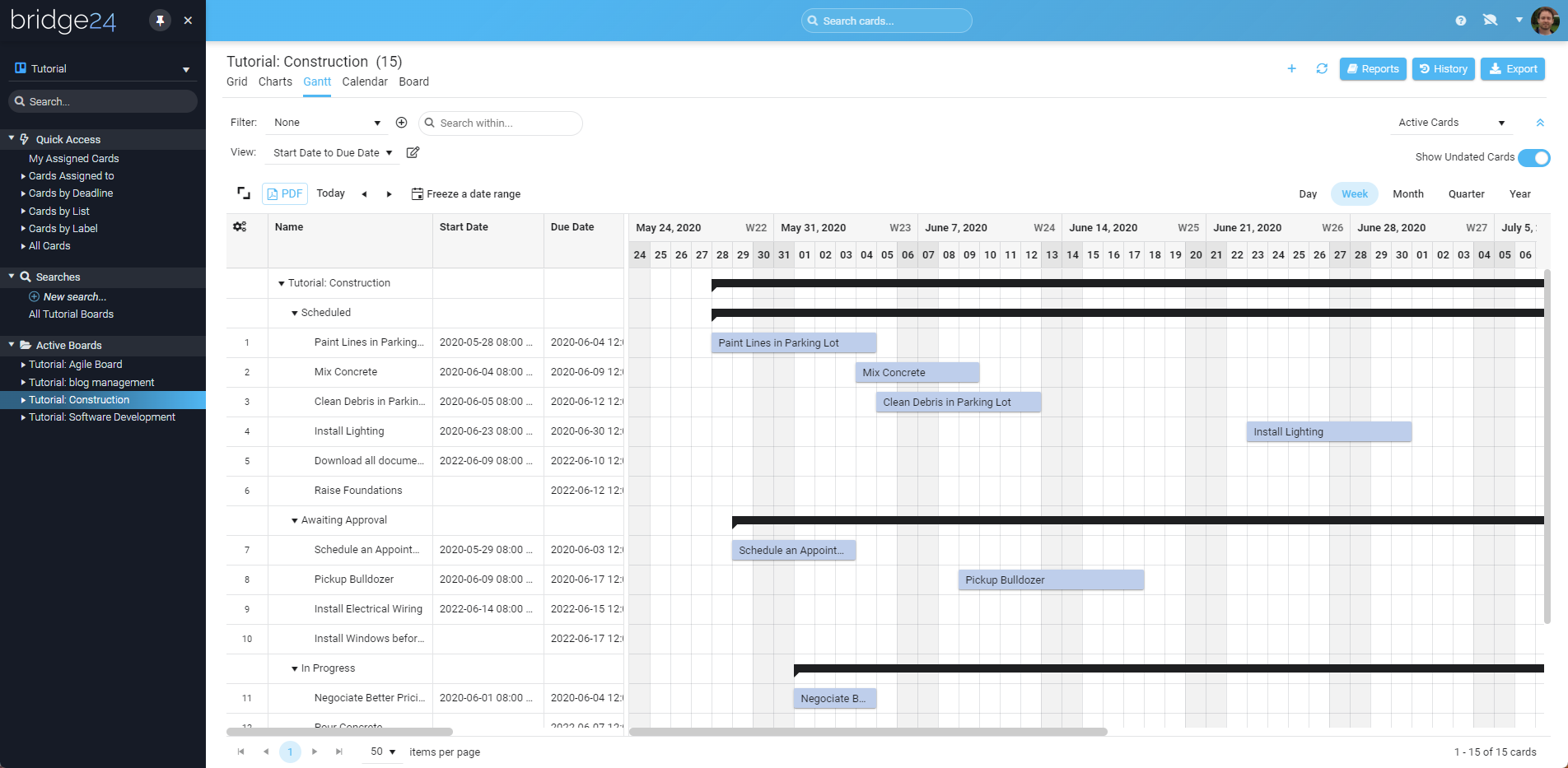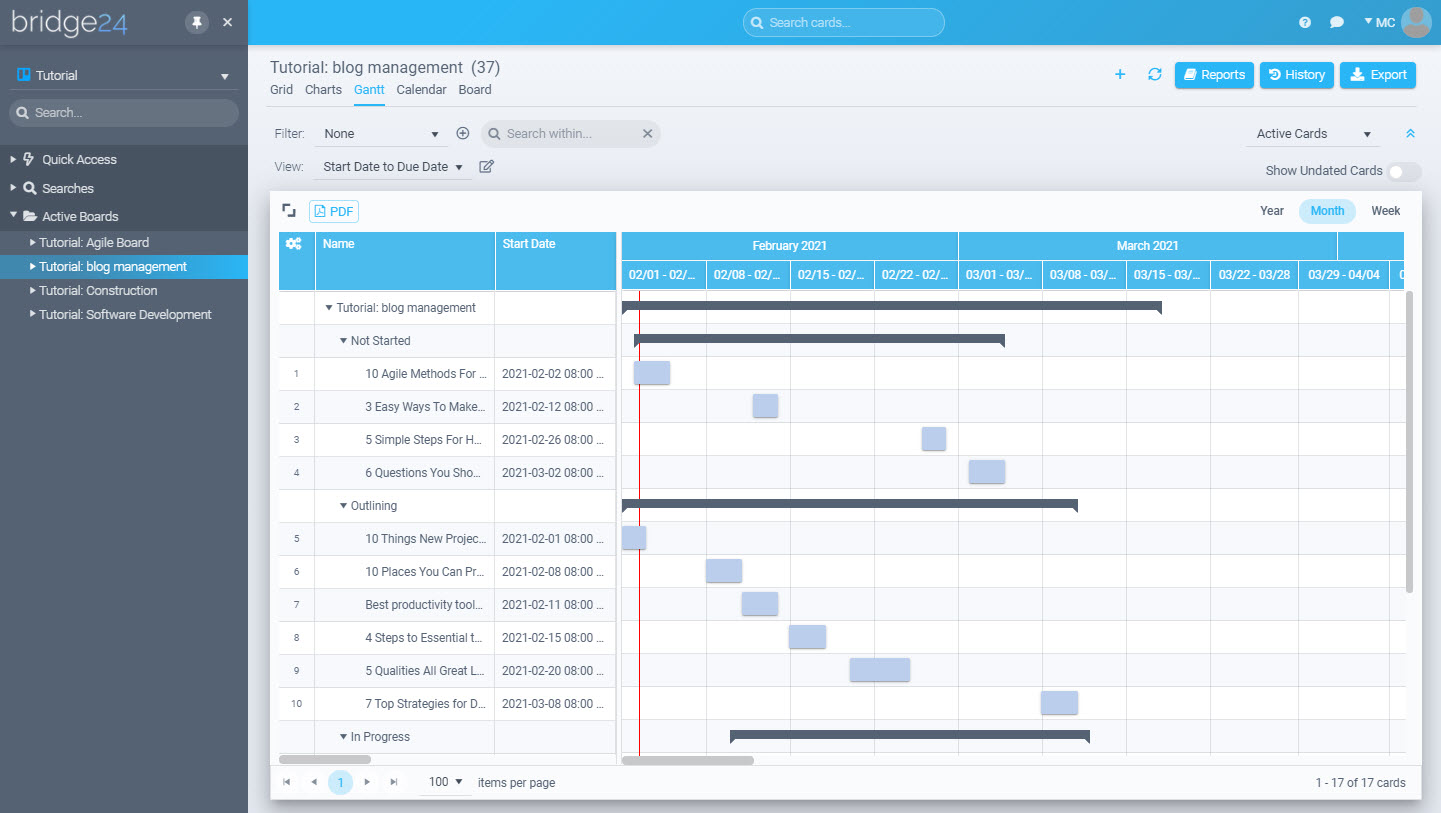INTERACTIVE GANTT CHARTS
TRELLO
Video Explanation
Trello Interactive Gantt Charts Tutorial
The following video describes how Bridge24 can be used to derive interactive charts and graphs using Trello cards pulled dynamically using our app.
For more information, you can visit our blog.
Video Explanation
Trello Interactive Gantt Charts Tutorial
The following video describes how Bridge24 can be used to derive interactive charts and graphs using Trello cards pulled dynamically using our app.
For more information, you can visit our blog.
Our Happy Clients
Real Bridge24 reviews. Real results. Will you be our next success story?










Our Happy Clients
Real Bridge24 reviews. Real results. Will you be our next success story?