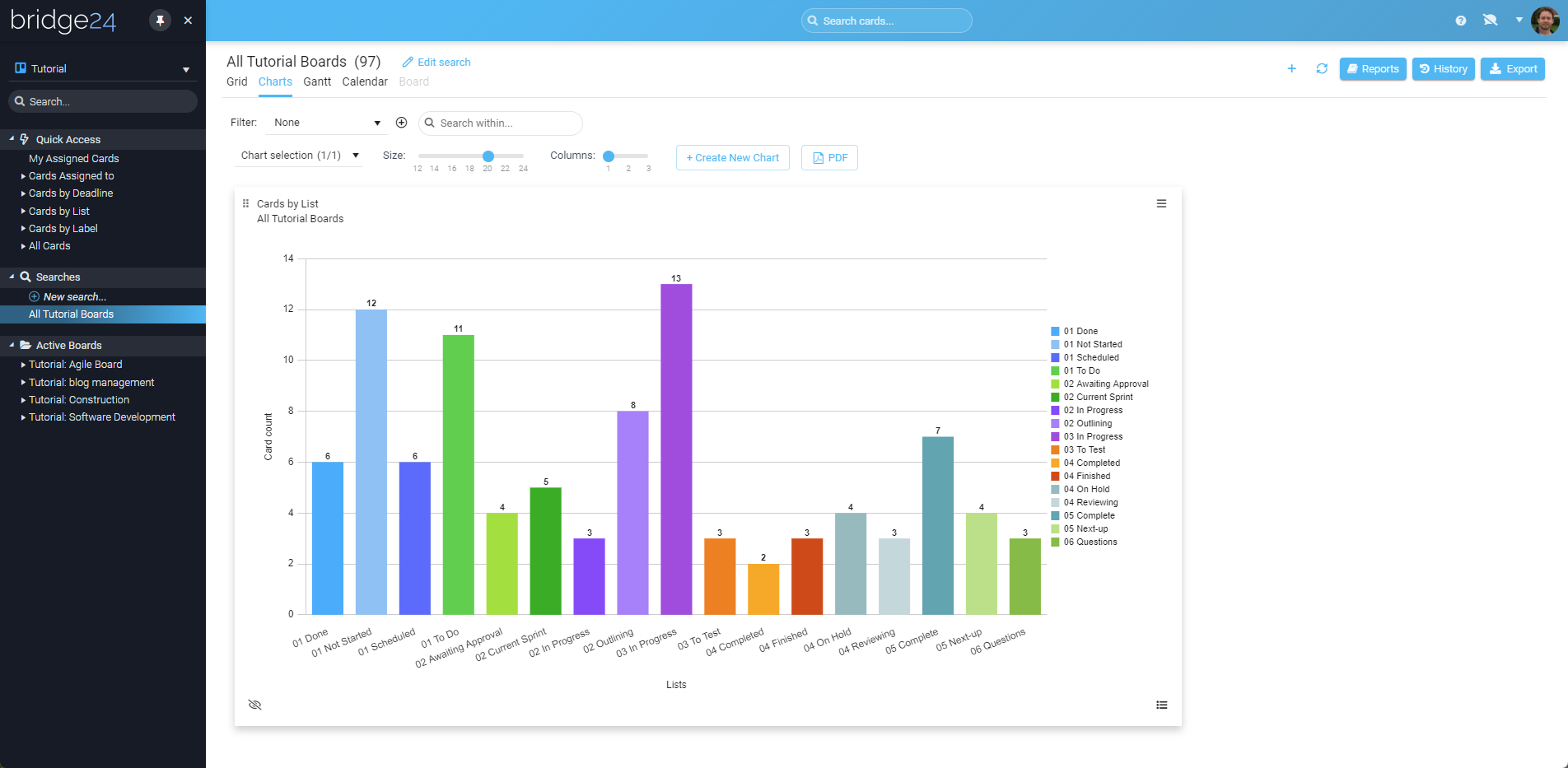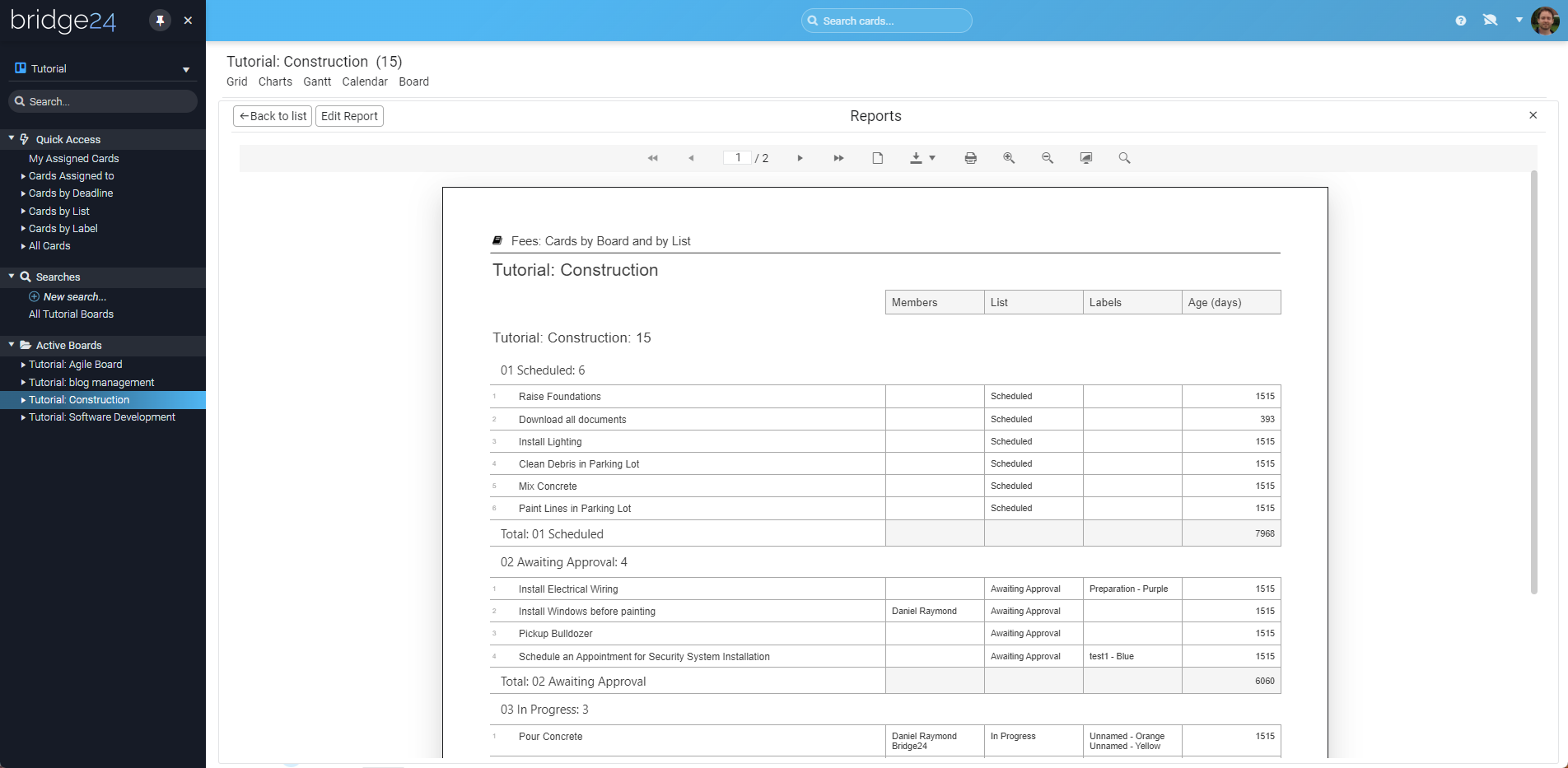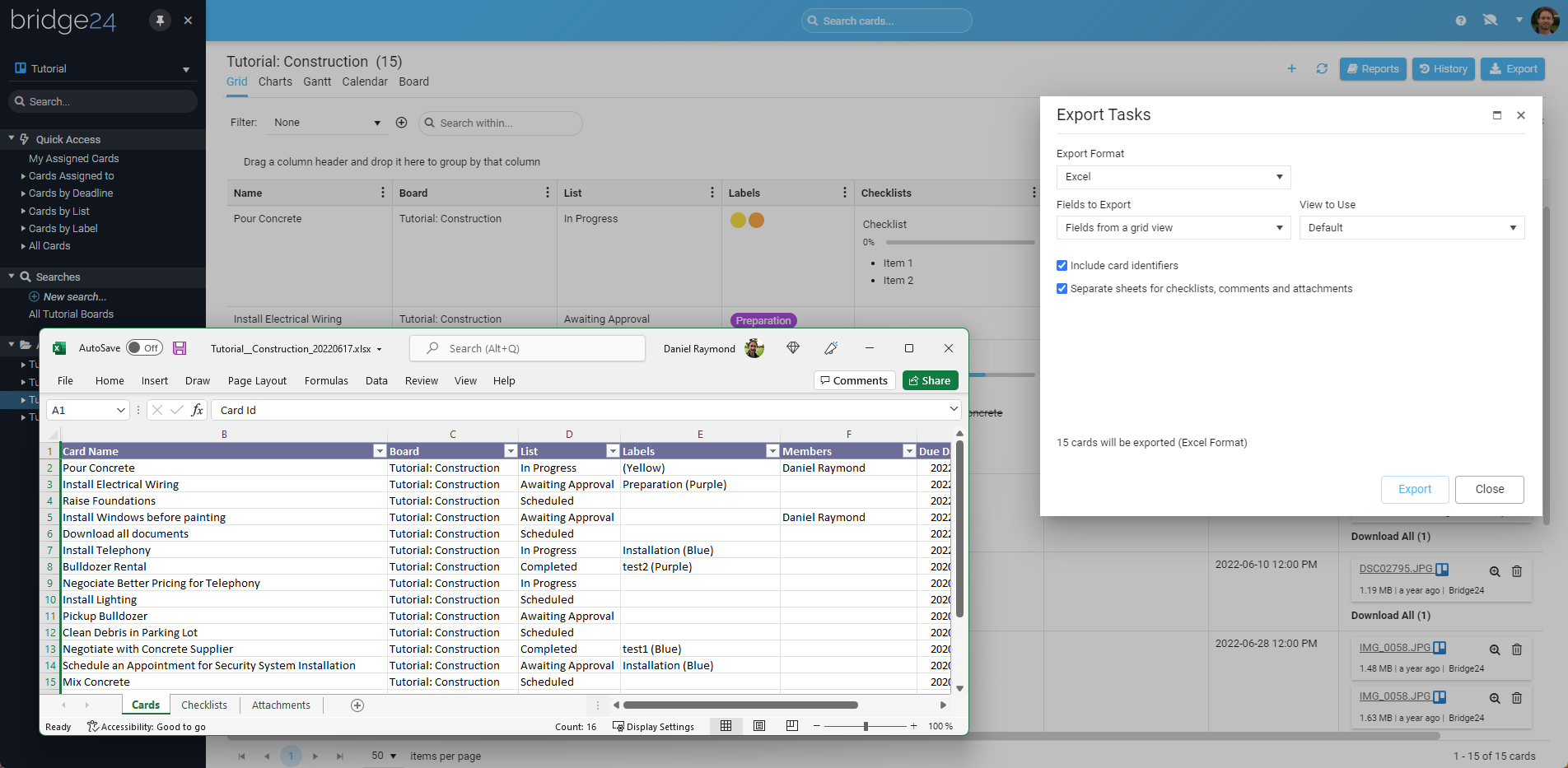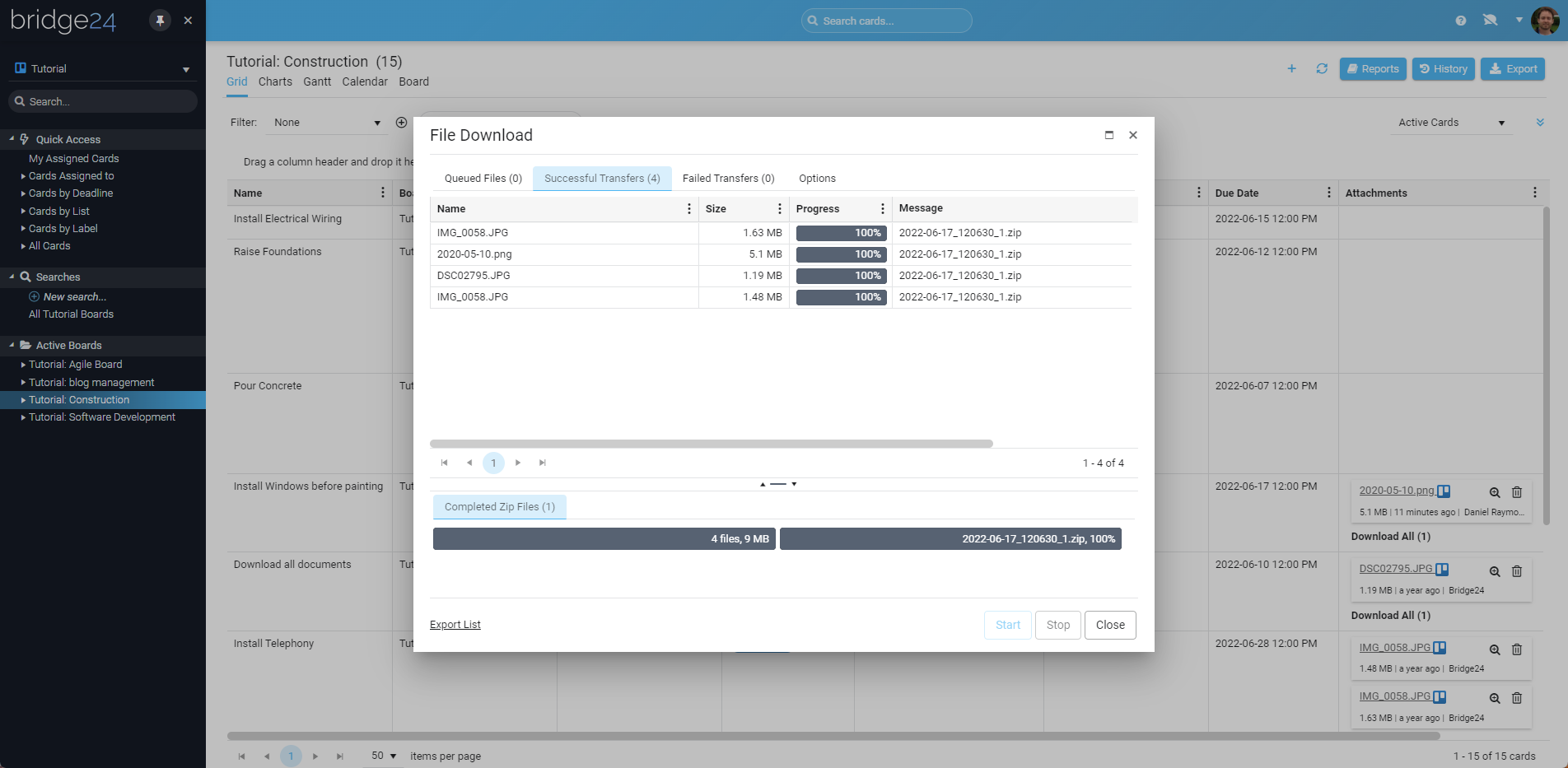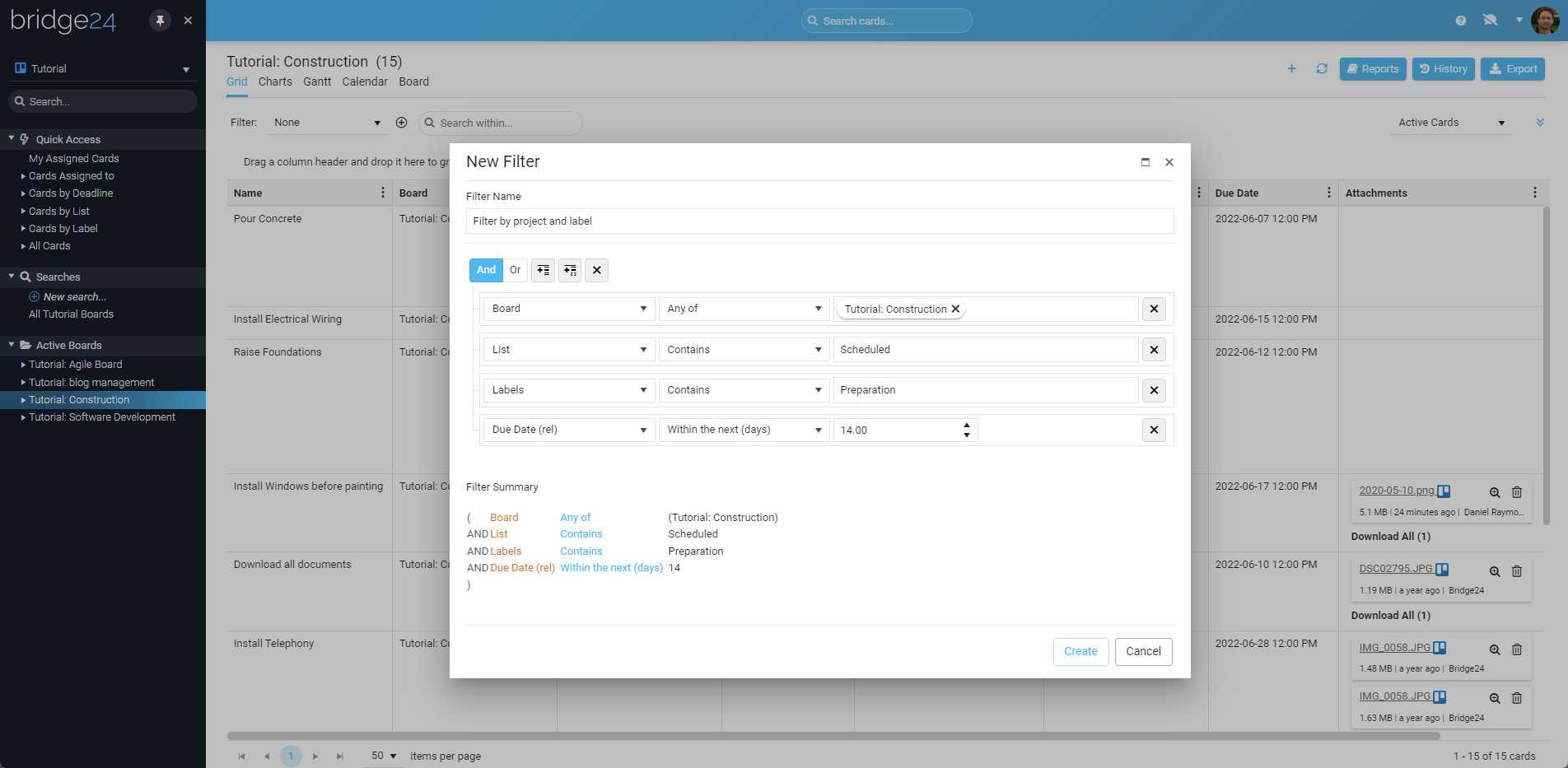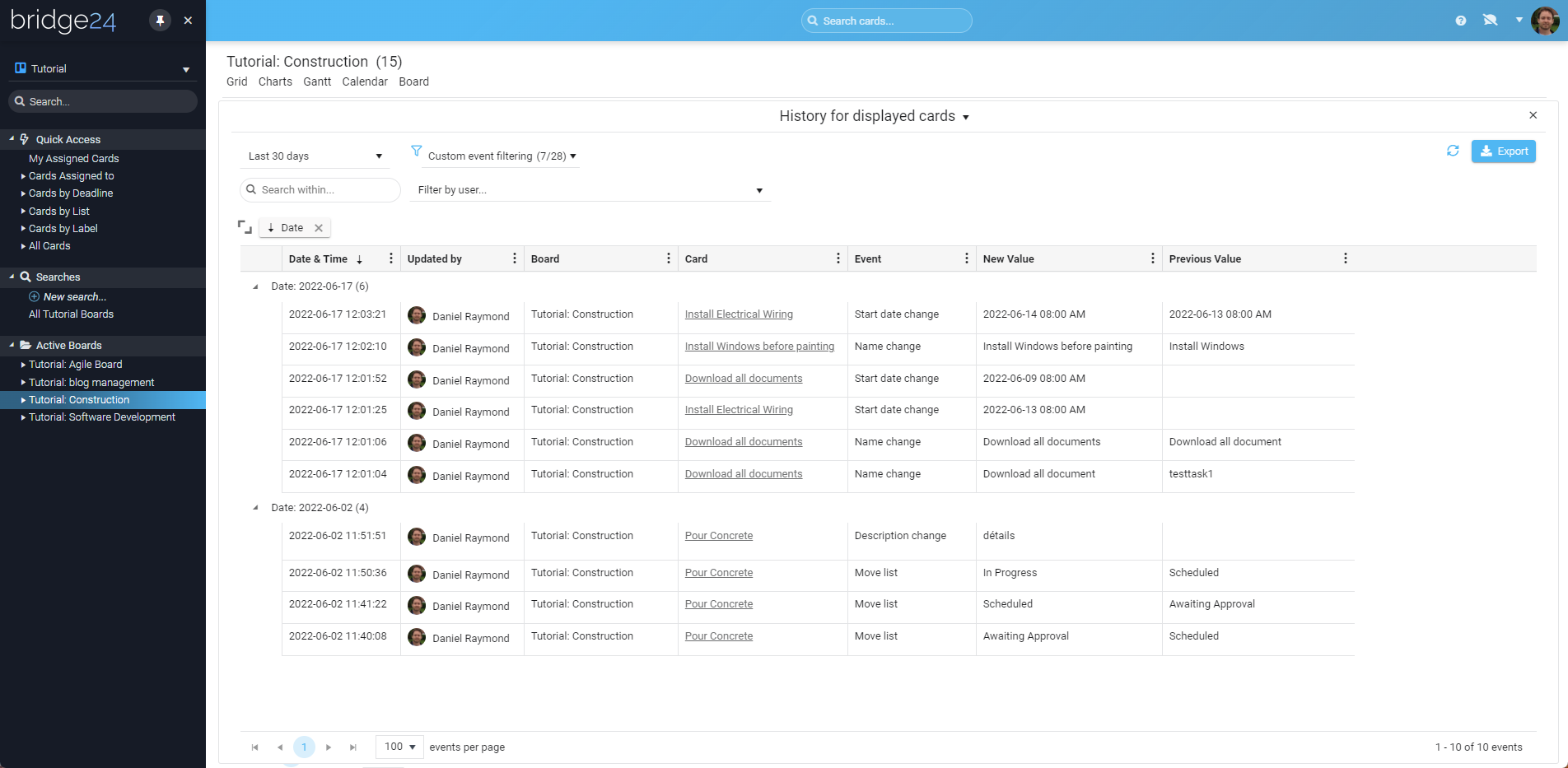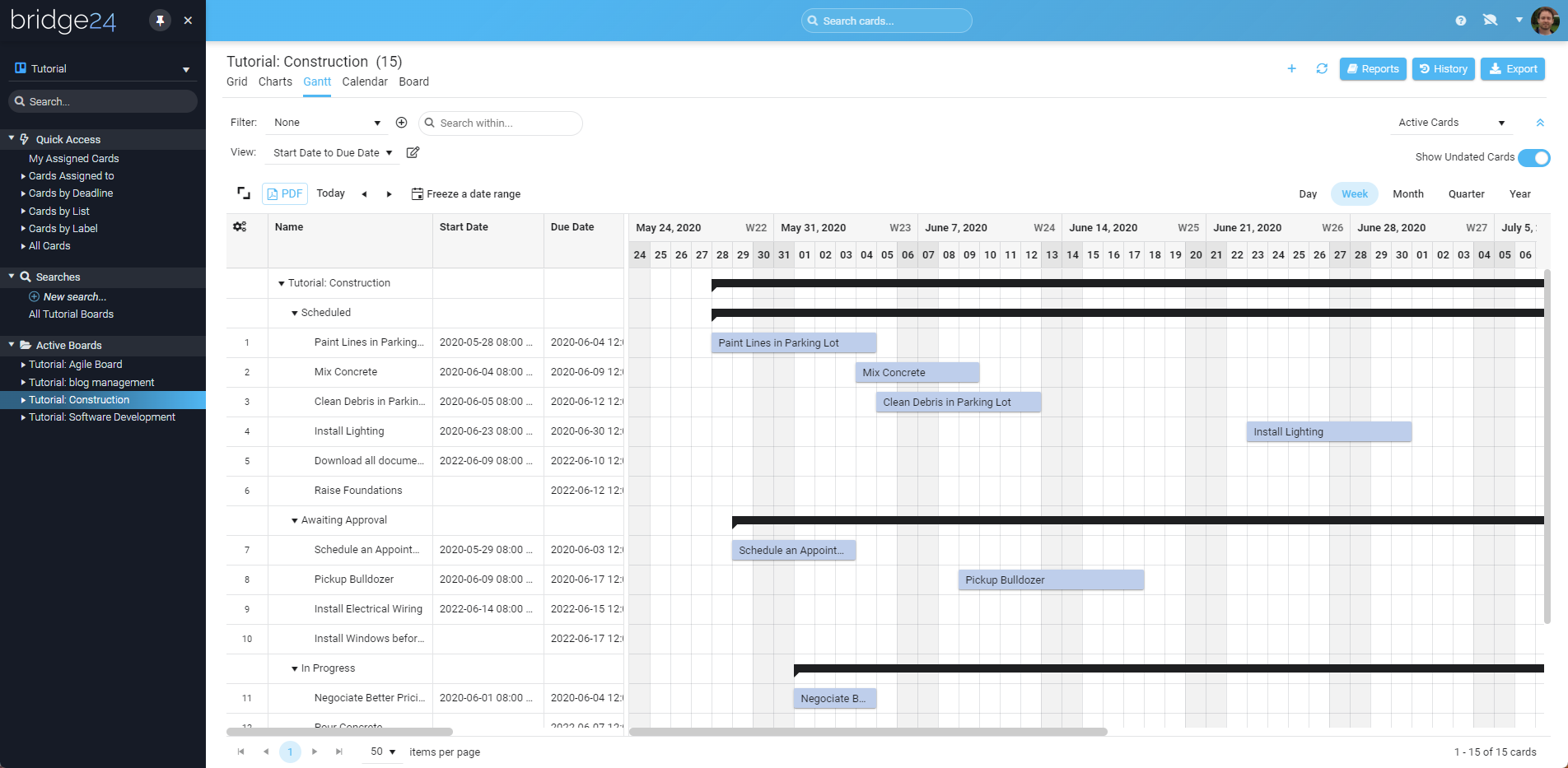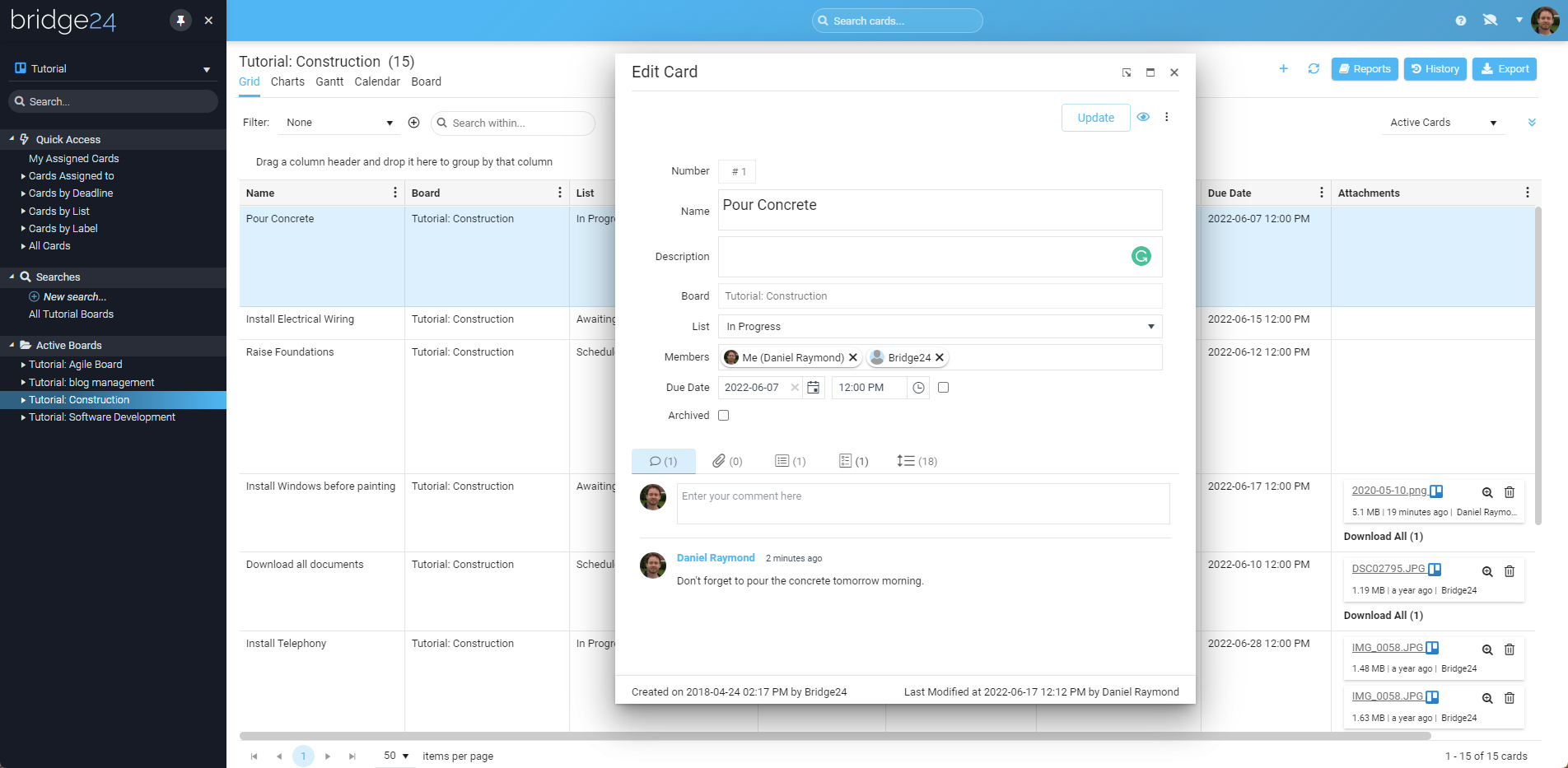Filling The Reporting & Exporting Gap For
TRELLO

Trello’s
Features & Benefits
There is no doubt that Trello is a great app, considered an industry leader, and serving millions of happy users. To keep the application simple and easy to use, some compromises are required. These compromises include providing basic features for more high-end or complex needs. Bridge24 is here to expand on those existing and sometimes non-existing features.
Bridge24 For Trello
Tutorials & Reviews
Advanced Reporting With Trello
The following video is a Bridge24 for Trello review done by Jelena Ostrovska. It covers features like: reports, charts, and exporting.
B24 For Trello – Board Analytic
Understand quickly how Bridge24 can be used for your reporting needs this video review by Awais Mirza from his Youtube channel.
Our Happy Clients
Real Bridge24 reviews. Real results. Will you be our next success story?










Our Happy Clients
Real Bridge24 reviews. Real results. Will you be our next success story?