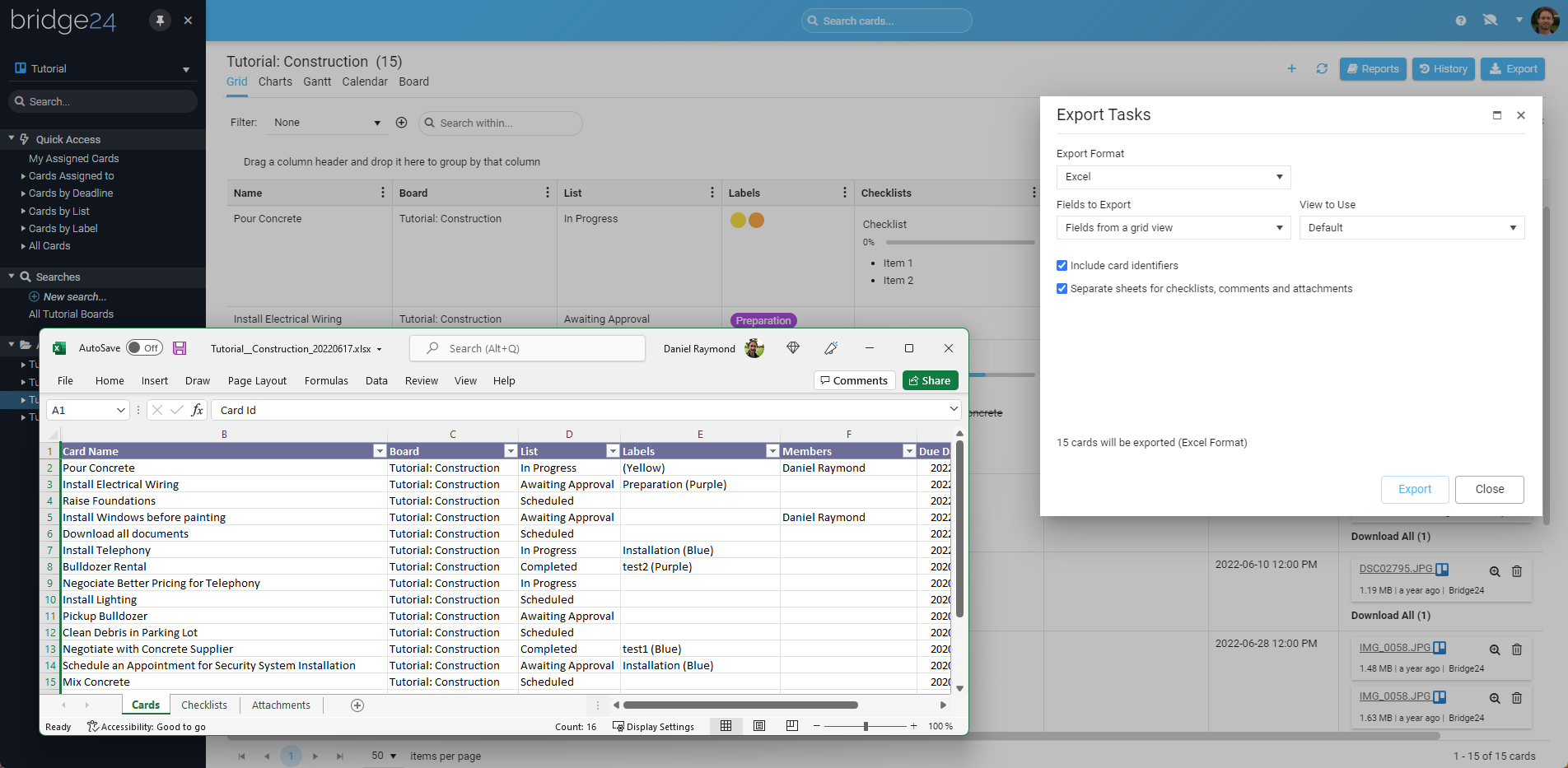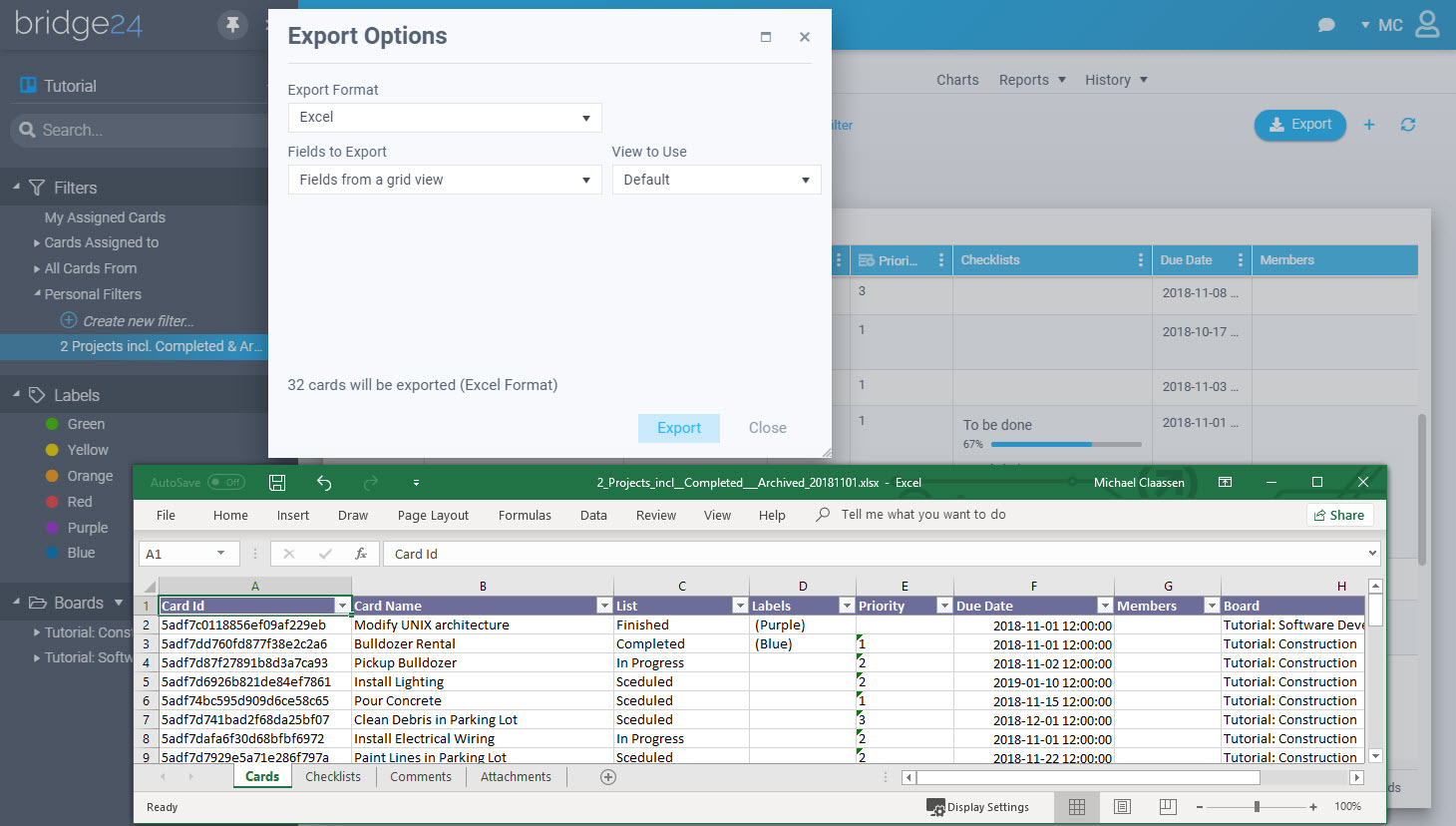EXPORT CARDS AND BOARDS TO EXCEL & CSV
TRELLO
Video Explanation
Trello Export To Excel / CSV Tutorial
Looking for a way to extract Trello cards, checklists, comments and other information from Trello? This video shows the export feature of Bridge24.
For more information, you can visit our blog.
Video Explanation
Trello Export To Excel / CVS Tutorial
Looking for a way to extract Trello cards, checklists, comments and other information from Trello? This video shows the export feature of Bridge24.
For more information, you can visit our blog.
Our Happy Clients
Real Bridge24 reviews. Real results. Will you be our next success story?










Our Happy Clients
Real Bridge24 reviews. Real results. Will you be our next success story?