Bridge24 is still evolving with a panel displaying the list of your projects (Asana and Basecamp) or your boards if you are using Trello. This new panel displays all your projects/boards in a comprehensive grid, allowing you to filter, sort, group, and export them.
Table of Content:
Asana
How to open the Project List for Asana?
Simply by using the “Projects” button located at the top upper left of the screen. See the image below:

What columns are available in the panel view for Asana?
The project panel allows you to add/remove the columns in the grid by simply clicking the 3-dot menu for any column. You can choose among 20 columns for Asana.
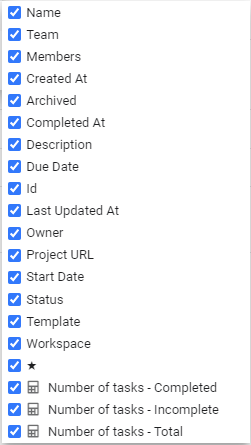
How to use the Project List panel for Asana?
The Project List panel offers a lot of flexibility. First, you see all projects you are assigned to. Moreover, if you click any project, it will open it directly in Asana.
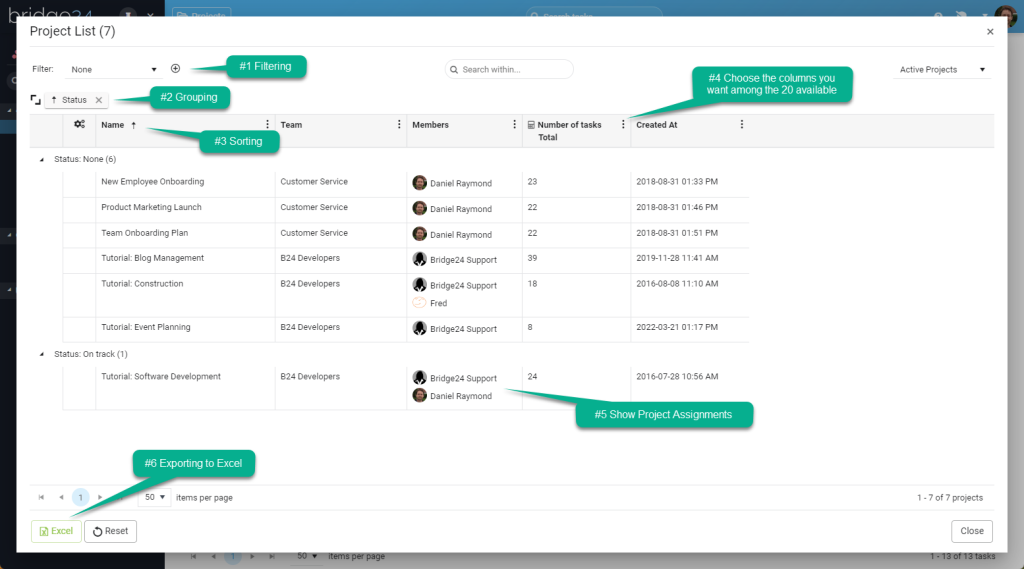
The following options available:
- Filtering: This feature allows you to display only your active projects, your completed projects, or all projects.
- Grouping: This feature allows you to group your projects on one or several levels. For example, you can group your projects by Status. To activate this feature, simply drag-drop a column above the grid.
- Sorting: This feature allows you to sort your projects by clicking on any column. By default, the projects are sorted by name ascending. You can sort on any column by clicking on the header.
- Choose your columns: This feature allows you to add/remove the columns in the grid by simply clicking the 3-dot menu for any column. You can choose among 20 columns for Asana. Here is the list:
- Show Project Assignments: This feature allows you to see all users assigned, on a project basis.
- Export to Excel: Below the grid, click the Excel button if you want to export all displayed projects to Excel. This will only export the filtered projects with the columns you have selected in the grid.
Basecamp
How to open the Project List for Basecamp?
Simply by using the “Projects” button located at the top upper left of the screen. See the image below:
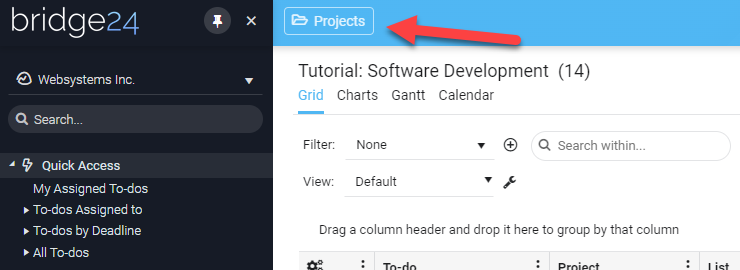
What columns are available in the panel view for Basecamp?
The project panel allows you to add/remove the columns in the grid by simply clicking the 3-dot menu for any column. You can choose among 8 columns for Basecamp.
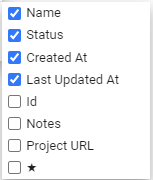
How to use the Project List panel for Basecamp?
The Project List panel offers a lot of flexibility. First, you see all projects you are assigned to. Moreover, if you click any project, it will open it directly in Basecamp.

Trello
How to open the Board List for Trello?
Simply by using the “Boards” button located at the top upper left of the screen. See the image below:
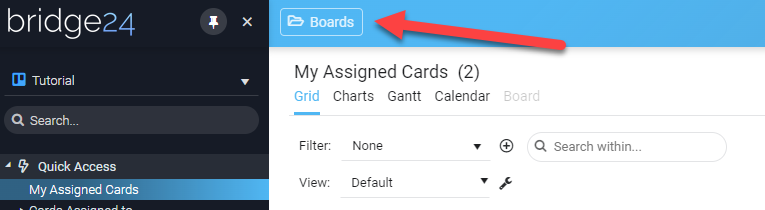
What columns are available in the panel view for Trello?
The board panel allows you to add/remove the columns in the grid by simply clicking the 3-dot menu for any column. You can choose among 12 columns for Trello.
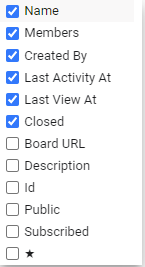
How to use the Board List panel for Trello?
The Board List panel offers a lot of flexibility. First, you see all boards you are assigned to. Moreover, if you click any board, it will open it directly in Trello.
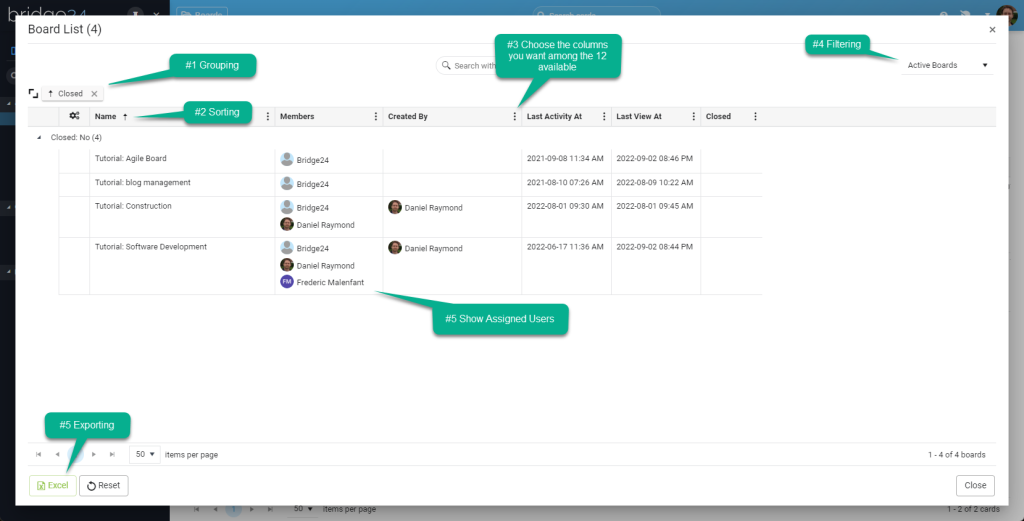
Leave A Comment