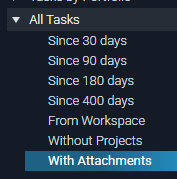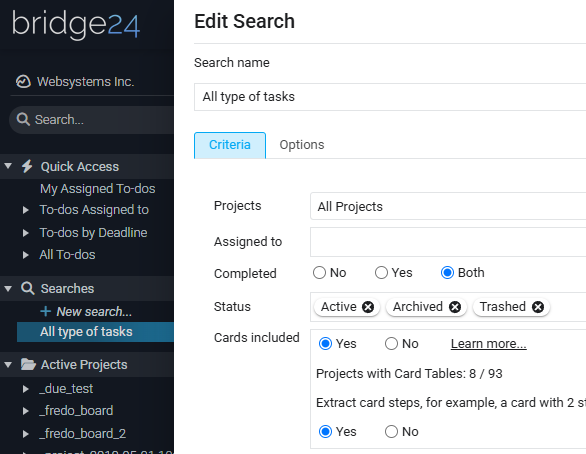📎How to Download All Attachments from Asana Using Bridge24
One of the most frequently asked questions about Bridge24 is:
How can I download all attachments from my Asana account?
Here’s a quick guide to help you do just that.
🔍 Important Note: Bridge24 allows you to download attachments only from tasks and subtasks—not from projects, comments, or other entities.
✅ Step-by-Step Instructions
- Filter tasks with attachments
In the left-hand menu, select “All Tasks / With Attachments” to display only tasks that contain files. - Adjust the task filter
At the top right, change the filter from “Incomplete Tasks” to “All Tasks” to ensure no attachments are missed. - Export attachments
Once all tasks are loaded, click the “Export” button in the top right corner and choose “Attachments” from the dropdown. - Start the download
In the export window, click “Start”. Bridge24 will bundle all attachments into one or more ZIP files for you to download.