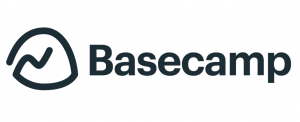 Basecamp is a business solution that allows growing companies to organize everything in one workspace. It is an online project management and team communication software that gets everyone on the same page. With every team member and stakeholder knowing exactly what is going on, they are able to get projects off the ground faster. It is also an application that sets out to provide useful features regularly, like its new To-do Groups. For a great extension to Basecamp, we recommend you use our own tool Bridge24 for Basecamp.
Basecamp is a business solution that allows growing companies to organize everything in one workspace. It is an online project management and team communication software that gets everyone on the same page. With every team member and stakeholder knowing exactly what is going on, they are able to get projects off the ground faster. It is also an application that sets out to provide useful features regularly, like its new To-do Groups. For a great extension to Basecamp, we recommend you use our own tool Bridge24 for Basecamp.
Introducing To-do Groups
Basecamp 3 introduces To-do Groups in its latest release. Basically, a group is a sublist on a list. It has a header, and to-dos grouped together below. It provides structure and organization on a single flat list. A To-do Group is a movable item. It can be isolated, reviewed or discussed on its own. Users can archive it or ungroup it. Before the launch of To-do Groups, Basecamp users get creative and try to use arbitrary styles. For example, they place “=== (dividers) ===” to put a little organization in their list.
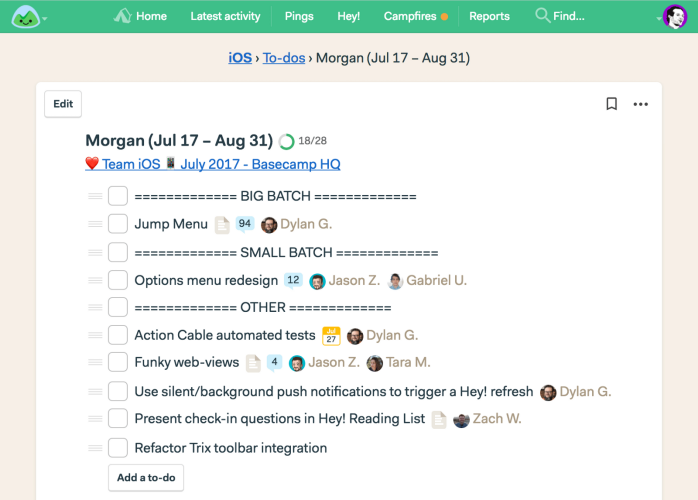
How to Make a Group
There are 2 ways to make a Group of To-dos. The first way is to make an empty group and fill it up with to-dos later. Click the hamburger menu to the left of the list name and select “Add a group.”
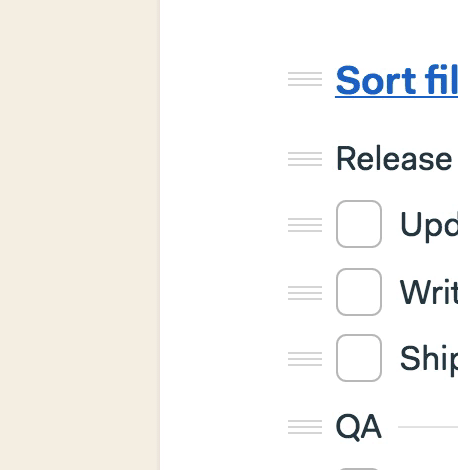
The second way is by grouping together multiple to-dos that are already present on a list. Users should hold down the ‘Shift’ key and then click the hamburger menu to the left of each to-do that they want to belong to this grouping. After they are selected, they should choose “Group them…” from the menu. They can then add the title for the header.

How to add To-dos to a Group
In an existing To-do Group, there are 2 quick ways to add a to-do. The first one is to simply drag an existing to-do below a group header. The other way is to click the hamburger menu of the To-do Group, select “Insert a to-do” from the menu, and then choose that particular to-do you want to be included in the group.
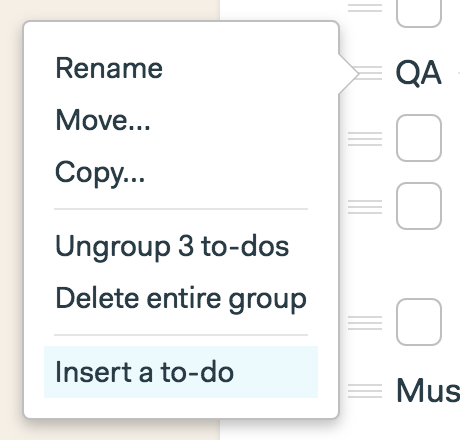
How to move a Group of To-dos Together
Basecamp 3 users can also move a grouped To-do together as a single unit. The first thing to do is to click and hold down the handle or menu to the left of the group header. Next is to actually move it to its new placement. People will know that it is ready to be moved when the header collapse to a single line. Also, a little badge with a number indicating the number of to-dos appears as they move it.
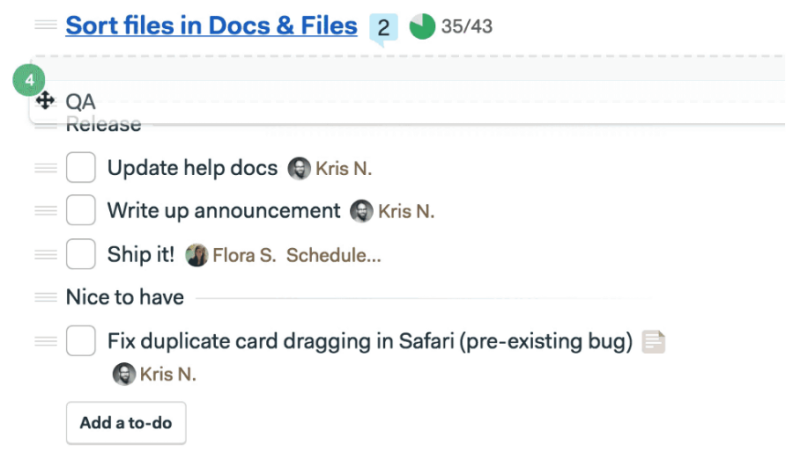
Isolate a Group for Review or Discussion
Users can easily isolate To-do Groups from the rest of the list. By clicking on the group header, a separate page that shows only the grouped to-dos appear. This facilitates a quick way for a review or discussion of this separate to-dos. Thus, teams can focus on them, add more to-dos and see all their items up to completion.
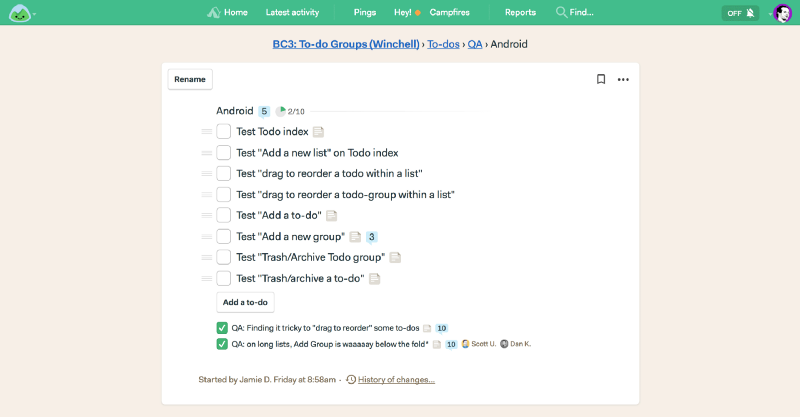
How to Ungroup To-dos
When changes happen, it may be necessary to ungroup a previously grouped set of to-dos. This is also easy, by selecting the menu next to the group name and choosing the “Ungroup” option from the menu.
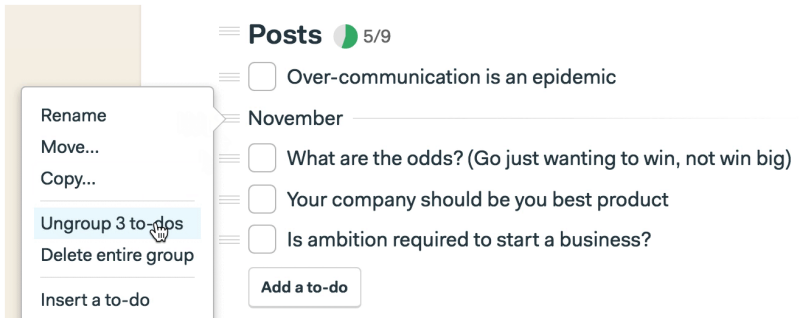
Excellent for Organizing Work
This latest feature is useful for organizing work. For instance, launching a new feature may require a to-do group for designers. Another group of to-dos can also be for programmers and another one for QAs. Another use case is for moving work in phases. Users can create a workflow in advance, and fill up the details as they go through the phases.
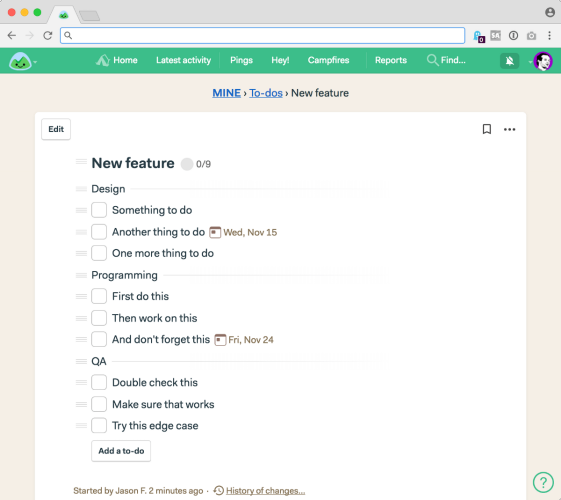
Add To-dos Anywhere in a List
Previously, Basecamp users can add to-dos only from the bottom of an existing list. They click on the “Add a to-do” button. Then they drag the new to-do to its proper placement, whether on top or somewhere in the middle. Now, they can add a to-do anywhere in the list. Furthermore, aside from the web version, this latest feature is also available on the desktop versions for Mac and Windows, and on iOS and Android devices. For more information about this new feature and other announcements, visit Basecamp also on Twitter, Facebook, Instagram or YouTube.
Leave A Comment