 Trello recently launched new Power-Ups accessible to all users regardless of their plan. Included in this launch is the new Custom Fields Power-Up. This feature enables users a way to add more context and add them quickly. It can be added to cards easily and allow users to maximize their workflow. Thus, they can now:
Trello recently launched new Power-Ups accessible to all users regardless of their plan. Included in this launch is the new Custom Fields Power-Up. This feature enables users a way to add more context and add them quickly. It can be added to cards easily and allow users to maximize their workflow. Thus, they can now:
- add numerical values
- input start and end dates
- display choices through drop-down, and
- add a checkbox.
The new Custom Fields not only help users add contextual info, but also formalize their process on boards. Looking for a brilliant extension to Trello, we suggest trying out our own tool Bridge24 for Trello.
Custom Field Application Examples
Trello Custom Field applications are wide and diverse because they are customizable. Some examples of how they can be used are as follows:
Mark Cards as Done
Users can create a checkbox called ‘Done’. Therefore, they can keep track which tasks are completed and when. Together with a date field, they can display them as a badge in front of the card. Everyone can now easily see at a glance which cards are marked done.
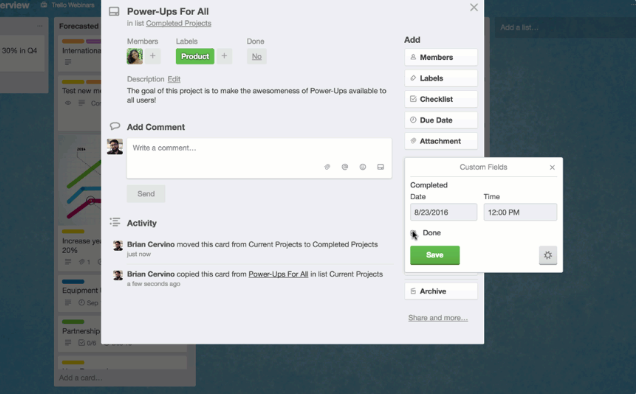
Add Start and End Dates
Accordingly, teams from marketing and event planning can add start and end dates to cards. It is useful for keeping track of campaigns and promotions. Also, they can keep a content calendar with a custom field used in their social promotions. This field can track tags, keywords, hashtags and others that they use in their blog posts.
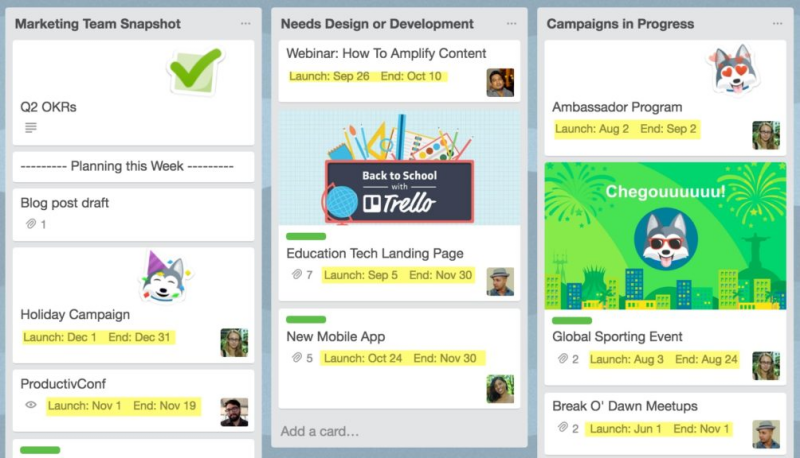
Display Contact Info Easily
The new custom fields from Trello can also be used by HR for team onboarding purposes. Fields such as email, phone number, and Slack username, among others can be easily displayed. Consequently, new hires can quickly feel being part of the team.
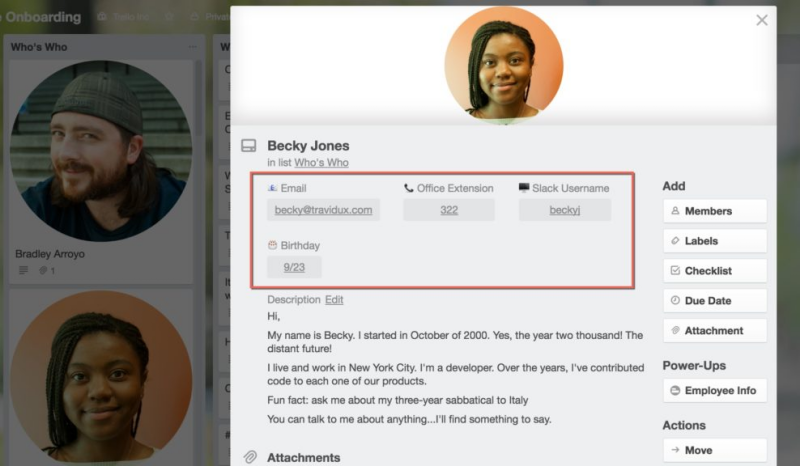
Give additional Technical Context
Dev teams or support teams can make use of fields for reporting bug issues. They can use it to capture information such as operating system, browser type, software version and other important data. A complete picture will help reproduce errors and be given the right steps for a solution. Product managers can also use fields for user stories to include in upcoming releases.
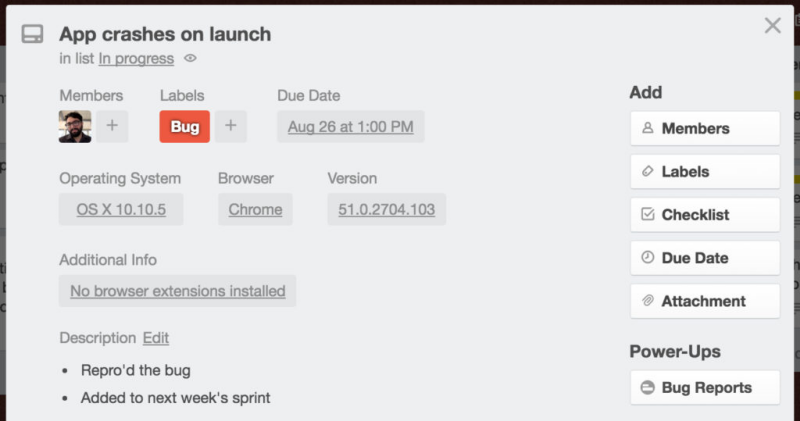
Include Drop-down Lists
Manufacturing and order fulfillment applications can take advantage of drop-down lists for quick selection of products. Number fields can also receive specific order numbers and quantities. Apparently, using custom fields with the Package Tracking Power-up will help shipment of orders to customers on time.
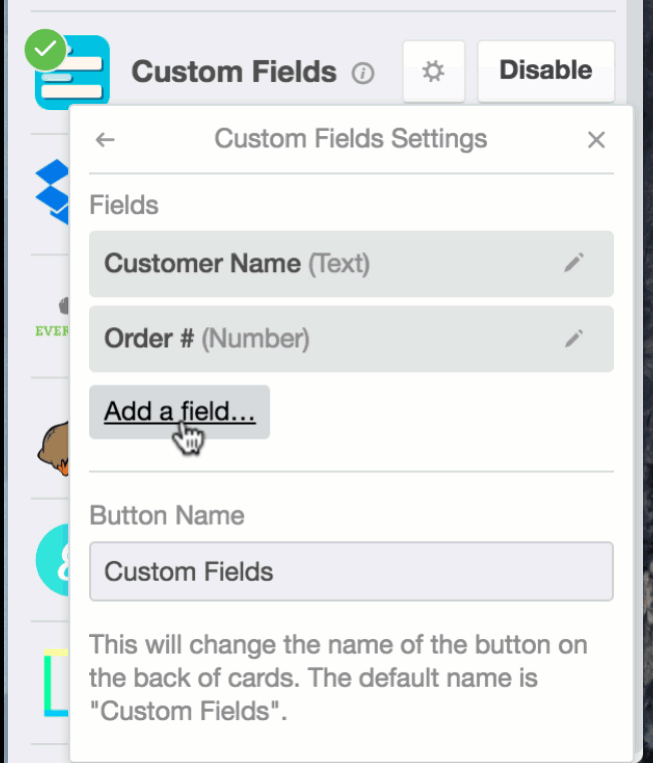
How to add Custom Fields
Adding fields in Trello is easy after enabling the Custom Fields Power-Up. It displays a subheader. Users can click the gear icon which will display a window. They can add from there a new custom field type. Custom fields are board specific. Users can choose from numerical, drop-down, checkbox, date or text field. They can also be displayed on the front.
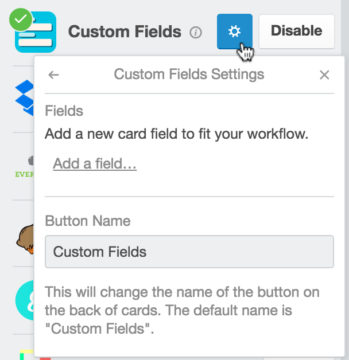
These are but some of the few examples for using custom fields. IT can use it for getting more information on hardware and software requests. Admins can use it to manage account information, and more. Application can be just as many and diverse as there are boards and teams. Get to know more about the new Power-Ups For All features, integrations, and other updates through their Facebook, Twitter, or Google+.
Hi, do you know a good way to report on your custom fields?
I’m trying to use custom fields to record ‘story points’ any my trello cards,
Currently I set up a ‘done’ list for every sprint, and manually count up the story points to get my velocity that week.
=> If I could see the total number of story points I have in my backlog, I can estimate how many sprints to complete all the tasks. This would also help me guesstimate the impact of a new card on delivery.
Dick, Bridge24 will be rolling out support to display, group, filter, export etc custom fields coming from Trello in the near future. There will not be, however, any field operations such as tallying (sum).