A heavily requested feature for Trello users of Bridge24, we are excited to provide access to the File Download Manager. This allows the punctual or bulk download of files (attachments) associated with cards (documents, images, other) within a card, a search set of cards, a board, or across multiple boards. It has been optimized to track the transfer status and provides an index and log in structured zip files. Whether just with a few attachments or a full backup of 10s of GBs of files, this feature is robust and gets the job done!
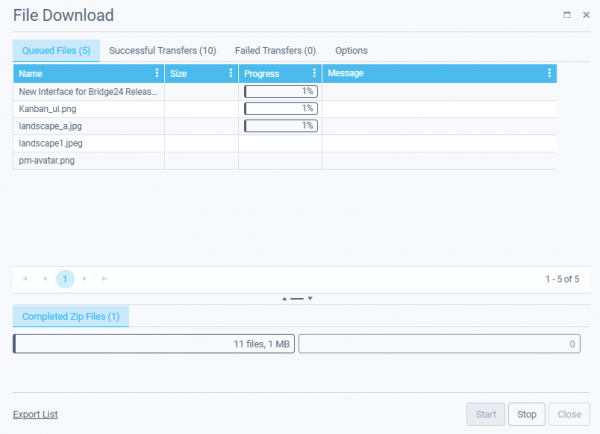
File Download Manager usage
1) Active Search results
Be sure to create a Search or use the Quick links to access and display your Active search results in the Grid. You can then filter the returned cards as desired to include the cards with attachments that you are interested in downloading. (Option – Use the column Show/Hide to make visible the Attachments field to view.) Access the Download Manager by selecting Export>Attachments from under the Export button.
2) Access the Download Manager
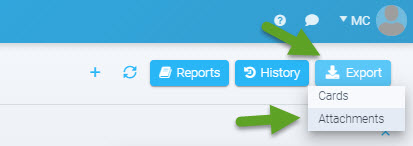
3) Set zip folder settings
A number of parameters are available from under the Options tab:

Zip folder hierarchy: Allows the creation of folders within the Zip file to structure by Card, Board, or Board and Card, or leave the files flat (None)
Generate new zip every (MB): You can choose the size of your zip files. After that size is reached, another zip file is created (Maximum file size 500MB)
Ignore files larger than (MB): Files larger than the amount are automatically placed in the Failed Transfers area. From there, you can download the “large” files manually. (A 1 GB file cannot fit into a 500MB zip file)
Enable zip compression: Compression of the zip file is possible.
4) Start
5) Queued/Successful transfer/Failed transfers
The status of the transfer is available and can be consulted. For failed transfers, a message indicated the reason is provided. Further action can then be taken.
Other options and usage
Add columns
Additional columns are available to display (all fields available in the downloadable log file)
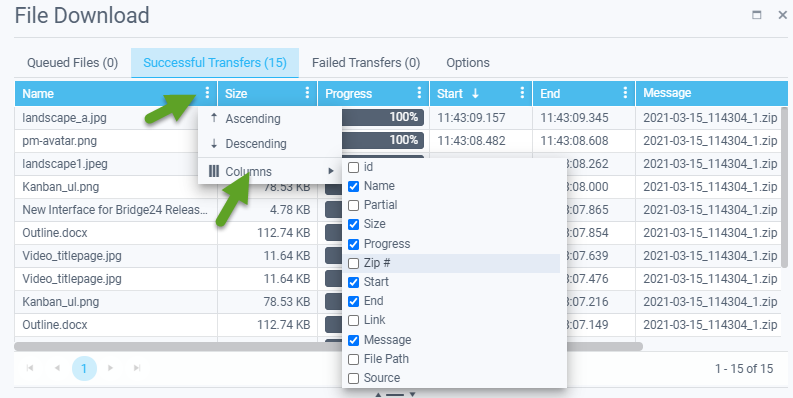
Punctual download from grid/edit panel
The Download Manager can be accessed/used even from the Grid within the Attachments field (on a per card basis)
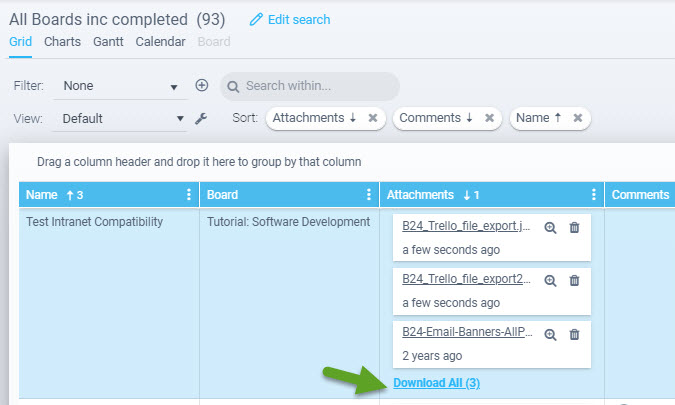
Download index list
A quick download to XLS file of the list of files that are in the Queue is available on the bottom left of the Manager.
Download log file
After completion of the download, from the Summary popup you can choose to download the transfer Log file.
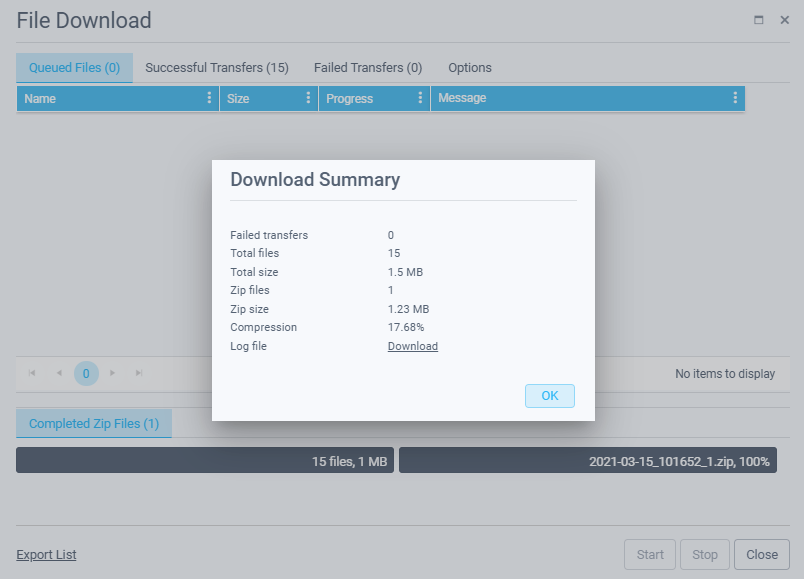
It contains full documentation of the download and indexes the zip file and other information in an XLS file.
Download Manager enhancements to come
- Run background mode
Other notable enhancements that have become recently available
- Calendar view: drag and drop to modify dates
- PDF export option from main Chart and Calendar views
- Be sure to check out our Release Notes, to stay on top of our advancements.
Leave A Comment