A heavily requested feature for Basecamp 3 users of Bridge24, we are excited to provide access to the Gantt Chart view. This view is very flexible in that it can use any date field as a punctual date or as a start and end dates. This allows you, therefore, to view a timeline of any activity in a continuous calendar across all Projects, and dynamically filter as required. Additionally, a new Calendar view is also now available.
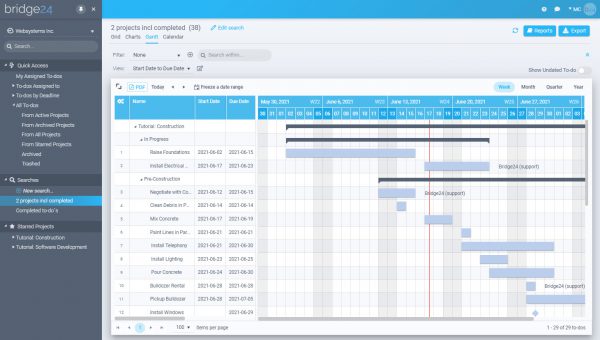
How to use Gantt View
1) Active Search results
The Gant view is based on the Active Search and Filter results currently in the returned selection set. The Gantt view is able to display to-dos across multiple projects. Click on the Gantt view to display the chart.
2) Set Date(s) to use
The traditional use of a Gantt chart is in planning, where the user adds and moves tasks in time to view project progression. It is normally based on the Runs from dates (the start date and due date), however, other dates, such as Last update, Completed at, and created at dates can be used. Select the Start and End dates from the Setup tab on the Edit Gantt View dialogue.

3) Milestones
A Milestone icon will be used whenever there is only a Due date on the to-dos.
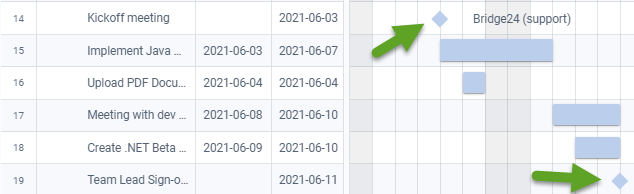
Use the action menu before the item to Convert the Milestone to a regular to-do with a start and due date.
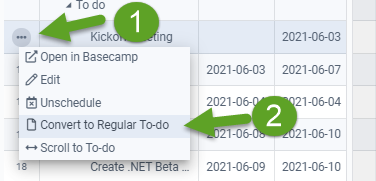
4) Timescale Options
Select the timescale to view from the top right of the Gantt chart
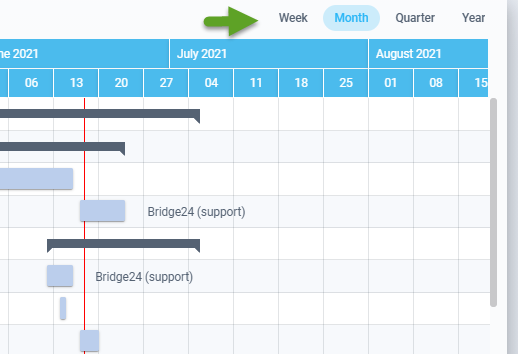
5) Modify Dates
Drag and drop the time bar or grab and drag either of the endpoints. The date(s) will automatically within Basecamp when released. Be advised that this action is only permitted when the start and end dates are set as the Start and Due dates.
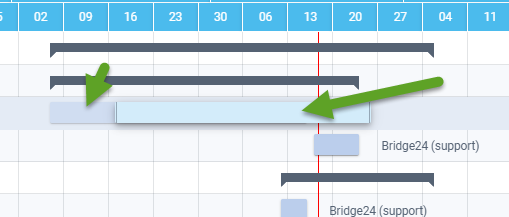
6) Collapse and expand
Project and lists have a global time indicator showing the span of all to-dos within. Click on the arrow before each section to expand/collapse
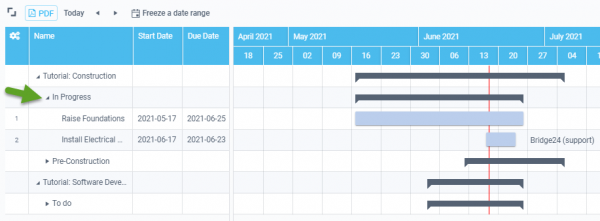
7) Export to PDF
The Gantt chart and grid can be exported for a formatted PDF file format for portability.
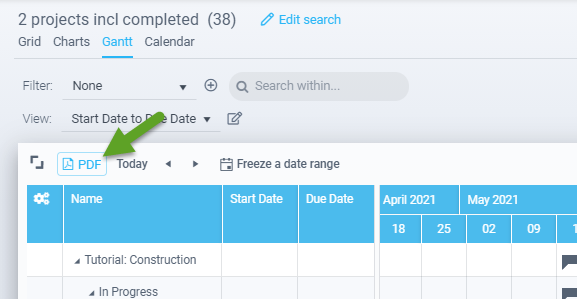
Calendar View
The Calendar is quite similar to the Gantt view in terms of usage to select the date to date range to view, change timescale, and drag & drop to change the date dynamically.
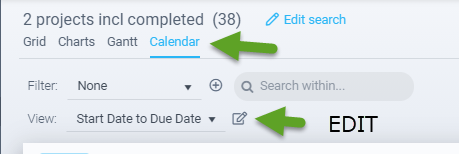
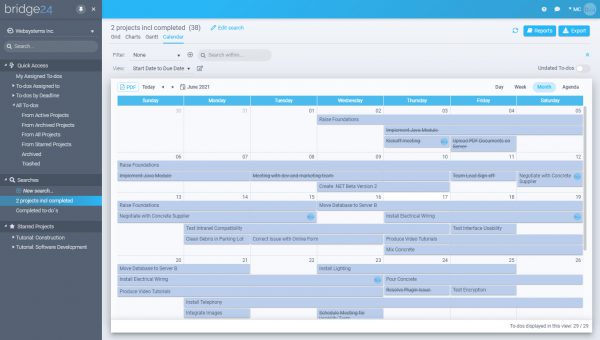
Leave A Comment