A heavily requested feature for Trello users of Bridge24, we are excited to provide access to the first iteration of the Gantt Chart view. This view is very flexible in that it can use any date field as a punctual date or as a start and end dates. This allows you, therefore, to view a timeline of any activity in a continuous calendar across all Boards, and dynamically filter as required.
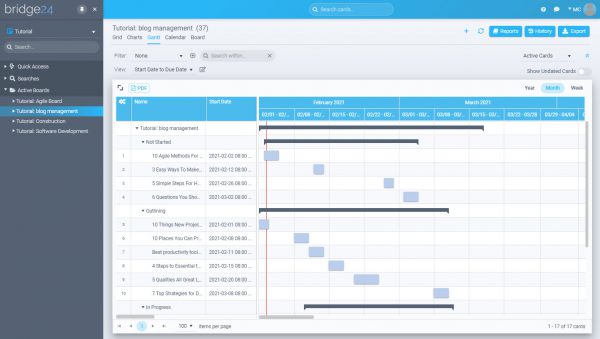
Gantt Chart View usage
The traditional use of a Gantt chart is in planning, where the user adds and moves tasks in time to view project progression. It is based on a start date and an end date. Trello, until recently, did not have a Card Start date. Development of the Bridge24 Gantt view preceded their release of this new date field, so we decided to allow any date field, including those from Custom fields to be used for either the start or end date.
Gantt Chart View settings
Access the Gantt Chart settings through the Edit icon:
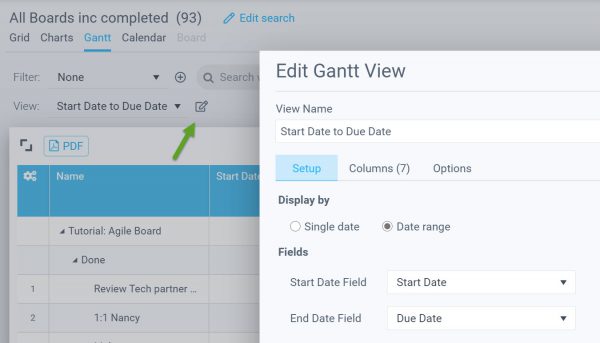
Set dates
Set the dates to use as start and end dates or just a punctual single date. The items are then populated on the Gantt.
Grouping/sorting
Grouping is powerful as it allows to view by Board, or by Board and List (Set from Options tab). You can therefore collapse/expand to target only the cards in question. For each grouped list there is also a bar above the group indicating the extent of the date range.
Column addition
Show/Hide columns to the Grid portion of the view from the Options>Columns tab. The size of the grid/Gantt can be adjusted by dragging the division line.
Other options and usage
Filtering
Dynamic filtering allows to quickly see the only the information you are seeking. AT the top of Bridge24, adding a search term will dynamically update the card list and display the filtered results. You can also create a proper Filter and apply.
Milestone / Date Bar
If the card has an end date (due date), it will be displayed as a “Milestone” icon. Add a start date to view it as a “bar”. You can drag and drop any bar to modify the date for that card. To apply the order with the new dates, simply click on the Refresh icon on the top right area of Bridge24.
Action Menu
The Action menu allows you to access Card related actions. Placing oyur cursor over any Card in the left Grid area dynamically displays the 3 dot menu:
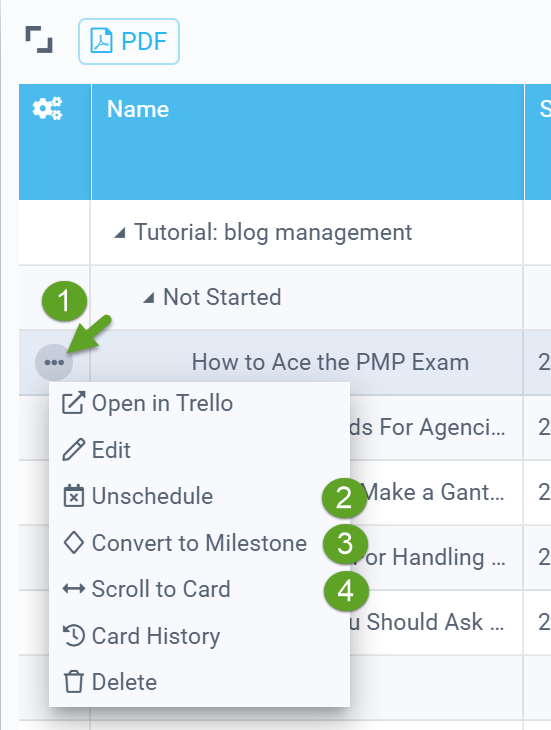
- Access the Action menu for the current Card
- If the Card has dates set, using Unschedule will remove the dates (for Trello start and Due date)
- Convert back and forth to Milestone (single date)
- Scroll to Card will “jump” you or recenter the screen on the card dates
Exporting
You can Export your Gantt Chart view as a PDF. Click on the PDF icon on the top left of the view. There is a maximum dimension of the chart that will be exported. If exceeded, a message will be displayed. Filter you view to fit.
Gantt Chart View enhancements to come
- Color selection based on criteria (label color, Card color, Project, etc)
Other notable enhancements that have become recently available
- Calendar view: drag and drop to modify dates
- PDF export option from main Chart and Calendar views
- Be sure to check out our Release Notes, to stay on top of our advancements.
Leave A Comment