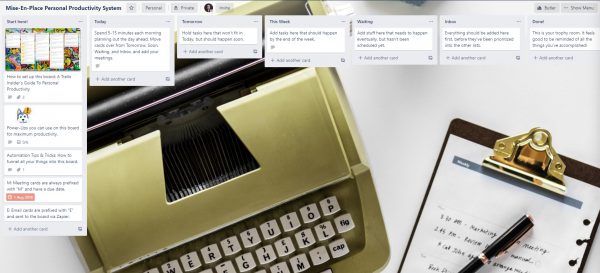
Wondering if there is a way to meet all of your deadlines without burning the midnight oil? While you can’t add more hours to your day, you can try a work management app. Trello can help you conquer that to-do list and still have some time for yourself.
Trello is based on the Kanban system. It works by moving cards between columns to keep track of your work progress during a set period of time. There are templates you can use or customize to fit the requirements of your project. There are many ways Trello can help you improve your time management, so let’s explore:
Pick the Right Template for You
1. Personal Productivity System
This template is great for organizing your tasks weekly. It’s based on the “everything in its place” organization concept. With it, you can plow through your to-do list in no time. It gives you a bird’s eye view of your workload.
It has a morning triage system—at the beginning of your day, you can put your tasks in different columns according to their priority. It’s easy to sort anything, from meetings to emails, or even your Inbox.
There are a lot of features you can use, called “Power-ups”. There is a Card Snooze and a Card Repeater feature for managing your tasks. You can filter your cards with different labels or add checklists to break your work into smaller tasks.
2. Eisenhower Matrix
This template is based on Eisenhower’s Urgent/Important Principle. Important activities are tasks that have an outcome that will lead to achieving your own goals—professional or personal. Urgent activities need immediate attention and they lead to achieving other people’s goals. They are called urgent because there are usually consequences if you don’t deal with them.
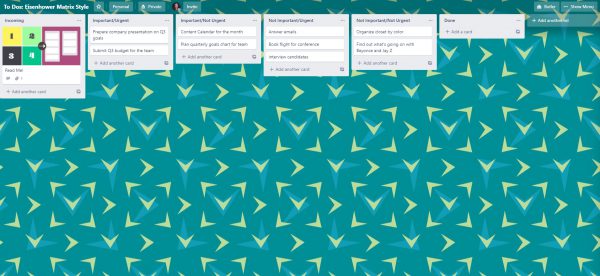
With this template, you can organize cards based on their priority—Important/Urgent, Important/Not Urgent, Not Important/Urgent, Not Important/ Not Urgent. This will help you focus on your long-term goals and keep the less critical ones on the back burner.
3. Weekly Review Process
As the name suggests, this template helps you review your progress for a week. You can use checklists to stay on track with your goals. This weekly review template is great to help you build momentum for your next workload.
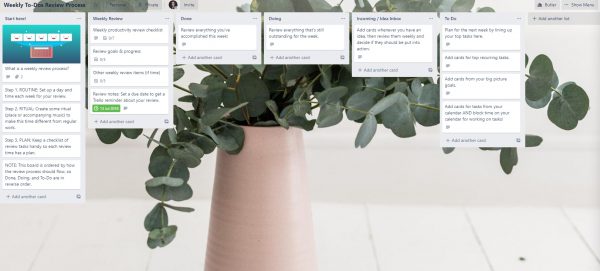
When you use this template it’s easy to review your accomplishments, plan your next week, and prioritize your workload. Or, you can just use it as a simple to-do list. It’s your choice. You can use Trello to merge work and personal life for things like meal plans or scheduling appointments.
4. Mind Map
This template is based on the mind mapping technique—an external “mirror” of your thoughts facilitated by Trello. It’s very useful for setting goals for the long term. You can correlate related ideas, aspirations, or interests. You can even use it to brainstorm your ideas in an organized way.
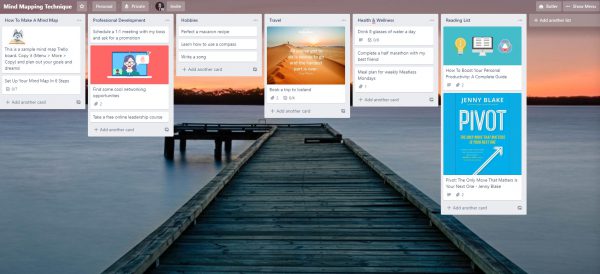
You can add pictures, videos, links, or any kind of attachments with Power-Ups like Google Drive or Evernote. There’s also another feature called SmartDraw with which you can add diagrams or actual mind maps to your cards.
How to Make the Most Out of Trello
First of all, let’s talk about a method that can improve your time management. It’s called ALPEN and was developed by a German professor. The name is an acronym that stands for:
- A (Aufgaben) — Writing tasks, appointments, or activities down.
- L (Länge schätzen) — Length Estimation.
- P (Pufferzeiten einplanen) — Adding buffer time.
- E (Entscheidungen treffen) — Making decisions.
- N (Nachkontrolle) — Follow-up.
Using this method makes you work on your tasks during scheduled times and have planned breaks. Since you have everything prepared, you don’t have the opportunity to procrastinate.
And the best part? Trello is perfect for this kind of system. Let’s see how:
1. Make a To-Do List
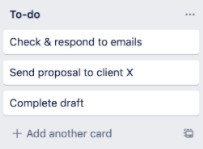
The first step towards increasing your productivity is to set clear goals from the start. By doing this, you can prioritize your tasks and work on your time management skills. You should never assume that having a mental checklist is enough.
So just try to write all of your tasks on different cards, without bothering to format them yet. You can do this by clicking on the “Add another card” button at the bottom of the column.

2. Estimate the Time You’ll Need
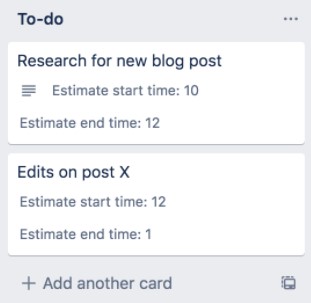
The key to having a realistic to-do list is allocating time for each task to see how many you can do in a day. This way you won’t be frustrated that you didn’t get to do all the things you put on your list in the morning. Having clearly set deadlines is one step towards improving your time management skills.
Recommended Article: Time Management: OHIO and Pomodoro
You can use a Power-Up called Custom Fields to add estimated time. Or, you can set up a Due Date on your card to fix the deadline at which the task will need to be ready. If you need to be more precise, there’s third-party software, like Harvest, that can track the time it takes for you to complete your tasks.
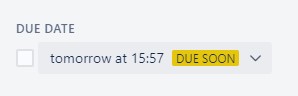
3. Add Buffer Time
Even if you start your day in a great, productive mood, nothing guarantees that you will stay that way all day. Maybe you underestimated the time you needed for a certain task or something urgent came up and you had to postpone your work.
The solution? Adding some extra time to your deadlines. This way, if an appointment takes longer than expected, it won’t affect the rest of your schedule. We often overlook situations that can cause delays and this can mess up your whole day’s schedule.
4. Prioritize
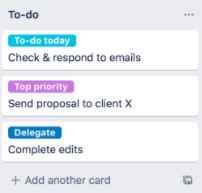
After you’ve added everything you want to do to your list, it’s time to prioritize it.
What is urgent and important?—it should be done first.
What is important, but not urgent?—you have more freedom with your deadlines.
What is urgent, but not important?—you can choose to delegate this or set a lower priority.
What is not urgent and not important?—do you really need this on your list?
In Trello, you can prioritize tasks with labels. There’s a set of colors already available, but you can add more. Having a label for each task will let you know what needs your immediate attention and what can wait.
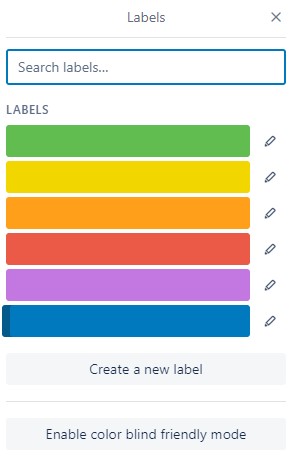
Leave A Comment