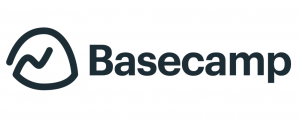 Basecamp is helping teams and companies become more organized in managing their projects and in communicating with everyone else. With a centralized online workspace, users go to just one application where everyone gets informed of what to do, knows where their projects stand, and finds what they need to get work done. The development team also continuously observes and studies how customers use their applications and create innovations in order to turn them to full-fledged features. Recently, they launched Message Types and List View as the latest features available in Basecamp 3. For a great extension to Basecamp, we recommend you use our own tool Bridge24 for Basecamp.
Basecamp is helping teams and companies become more organized in managing their projects and in communicating with everyone else. With a centralized online workspace, users go to just one application where everyone gets informed of what to do, knows where their projects stand, and finds what they need to get work done. The development team also continuously observes and studies how customers use their applications and create innovations in order to turn them to full-fledged features. Recently, they launched Message Types and List View as the latest features available in Basecamp 3. For a great extension to Basecamp, we recommend you use our own tool Bridge24 for Basecamp.
Previous Workaround, Now A Feature for All
The latest innovation-turned-feature was a workaround that users in Basecamp themselves have been doing. In order to emphasize the purpose of a post, users have been prefixing the subjects of their posts with different types of emojis. For instance, they put a loudspeaker emoji in front of announcements. Similarly, they put a lightbulb on posts about ideas, and a heart emoji before detailed project updates aptly called heartbeats. Now, all users have the option to mark their messages with a default set of message types. Moreover, they can create their own.
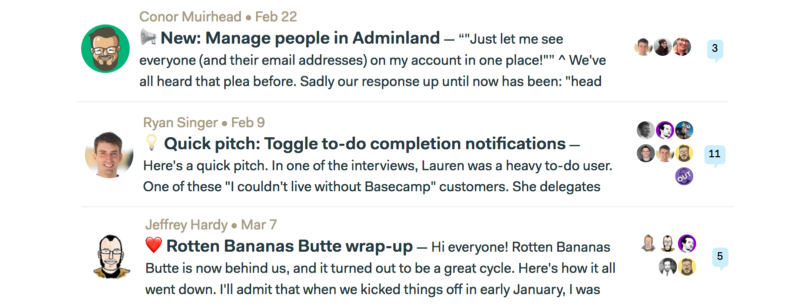
How to Enable Message Types
New customers will have this feature turned on by default. For existing customers, they should go to Adminland or the top right corner of the Home screen. Under the link “Because you’re an administrator, you can…”, they should select “New: Set up message types for this account.” From thereon, every time they post a new message, they will see a new option above the title. They can choose to qualify the type of message they will post. The emoji will appear in front of the title both in index view and in message view.
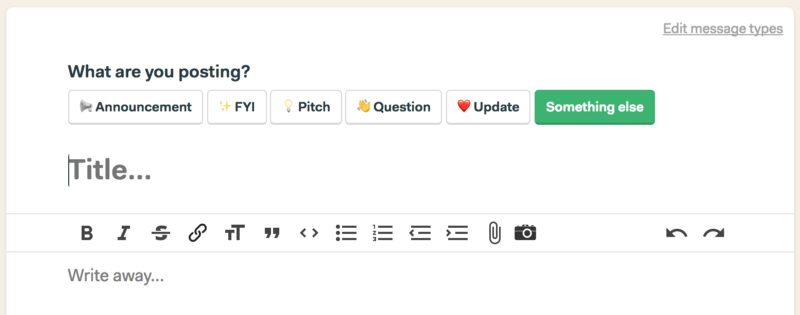
Personalize Message Types, Establish Your Own Conventions
Basecamp users will also have the option to edit the existing message types by clicking a link in the top right corner. Furthermore, they can also add their own message types as a way to establish their own conventions with their teams. Users can set up default message types for every project. They can change the types on a per-team or per-project basis. At the moment, filtering by message type is not available but is something that will be added in the future.
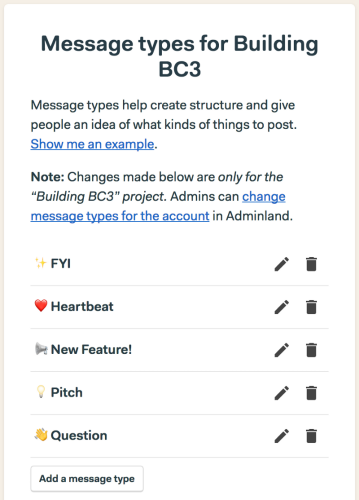
New List View for Teams and Projects
Another most-requested feature that became available was the List View for teams and projects. This came about because of the limitation of a card view to display long project names. As a result, the view is truncating the project titles. This brings down clarity. Users in companies with a large number of teams and projects are overwhelmed with only a card view. This led to the creation of the List View, which now displays teams or projects in alphabetical listing.
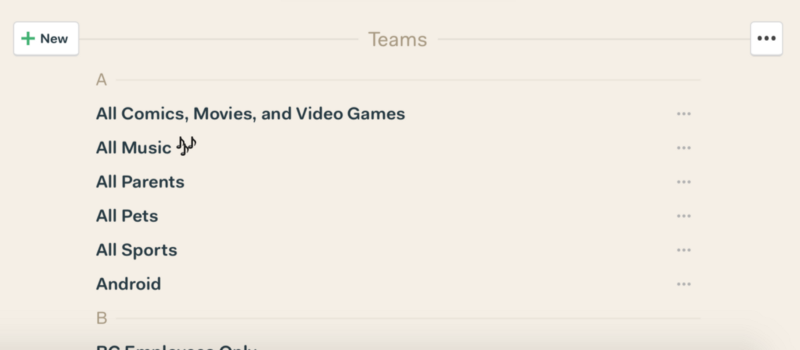
New Project Flow
Basecamp users can easily change their views of their teams or projects. At the top right section, they can click the three dots to change the view either in card or list view. Jumping to a team or project is available in both card or list view. Also, users can pin a project or team by clicking the 3-dots menu at the right. Creating a new team or project now follows a new workflow due to the addition of the List View. A “New” button is available where users can create a new project from scratch or from a template, and manage their templates.

To learn more of the latest features and other announcements, visit Basecamp also on Twitter, Facebook, Instagram or YouTube.
Leave A Comment