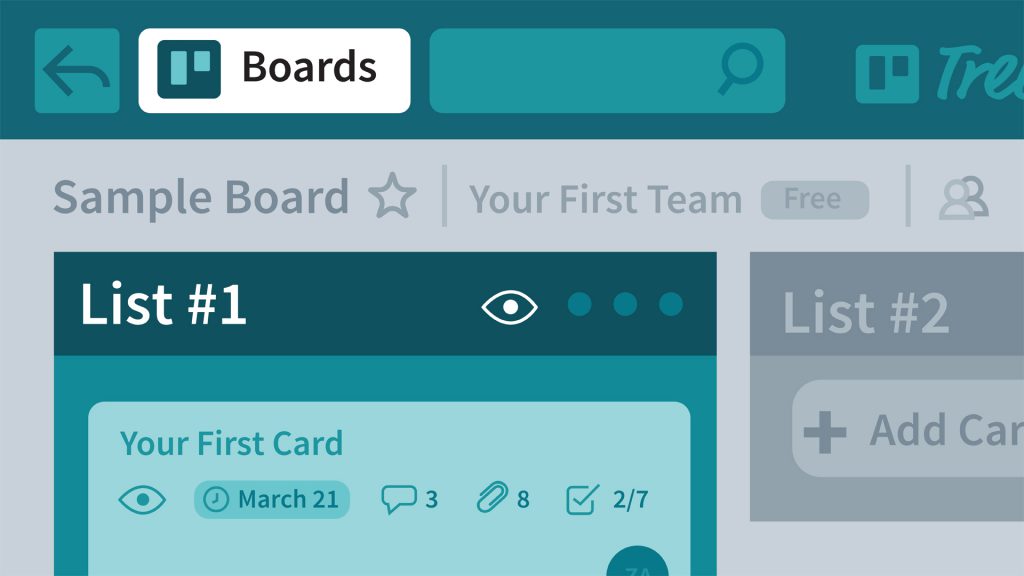
When we decide that a task needs to be done by a particular time, we assign it a due date. In business, these due dates play an important role in helping us achieve our objectives. They help us beat deadlines and move one step closer to our goals every day, week, and month. They can inspire, motivate, and give us a purpose. However, without reminders, it’s easy to forget a deadline, especially when you have a tight schedule. To manage multiple projects effectively and avoid missing deadlines, many people turn to productivity tools like Trello.
Trello is a popular project management application with an intuitive interface and feature-rich dashboard. It gives users the power to split projects into tasks, and tasks into subtasks. In Trello, you can set up an unlimited number of boards, lists, and cards, and organize them your way. Cards can be personalized with pictures and descriptions, allocated to others, assigned a due date, and added colored labels. To get the best out of Trello, you can integrate it with other tools like Bridge24 for Trello, which offers advanced reporting and exporting features for Trello.
Adding Due Dates to Cards
Trello users can set specific due dates and times for cards they’re working on. When a date is selected, a badge showing the due date for the card will be displayed. There are different badge colors:
- Grey – Indicates the card is due more than 24 hours in the future.
- Yellow – It means there are less than 24 hours before a card expires.
- Red – Indicates the card is due. It remains this way for 24 hours.
- Light Pink – The due date has passed.
- Green – It means the card is complete.
To add a due date, go to the sidebar in the card’s back and click ‘Add’. Alternatively, you can add a due date by going to the menu on the card’s front. You can also place the mouse over a card, and hit the ‘D’ shortcut on your keyboard, or hover over a card, and press the pencil button.
Setting Custom Reminders For Due Dates In Trello
Due dates work hand in hand with reminders. After adding a due date to a Trello card, you will receive a default alert 24 hours before the card is due. Although this reminder is helpful, it cannot be edited to meet a user’s specific needs. Yet, different teams utilize Trello in different ways, and most need flexible reminders. In fact, a huge number of Trello users had been asking for the inclusion of a customizable due date notification feature. Thankfully, Trello developers agreed to the request, and users can now adjust due date reminders.
Understanding Custom Due Date Reminders
As stated above, before introducing custom reminders, Trello users could only receive a due date notification 24 hours before a card was due. This notification was sent by default, and it couldn’t be changed. Users couldn’t set when a particular card would send them an alert about its due date. Now, users have eight options to pick from when setting when to receive a reminder. You can now choose to be notified when a due date arrives, or 5, 10, or 15 minutes before the card is due. You can also set it to one hour or 2 hours before the due date, or even one day or two days before the card is due.
‘Watch’ the Board to Get Reminders
To get a notification when a particular card is due, join the card or watch it. To ‘Watch,’ look for an ‘eye’ symbol. In a card, the icon is positioned below the title, on a list, it’s next to the list’s name, and on the board, it’s on the left of the menu in the sidebar. When you are in watching mode on the board, you will receive notifications when another team member makes changes to the board, list, or card.
Wrapping Up
Trello allows users to customize when to receive reminders for due projects. This feature helps teams organize how they receive notifications and ensure they get the right due date alerts when it matters. With custom due date reminders, you can prioritize tasks better and deliver work on time, every time. While Trello is an incredibly productive tool, it misses critical exporting and reporting capabilities for collaborative teams working on evolving projects.
Luckily, tools like Bridge24 for Trello make it easy to create highly detailed interactive charts and graphs and export cards to Excel and CSV across multiple boards. These capabilities are vital for improving decision making and operational processes.
Leave A Comment