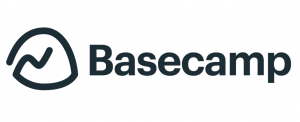 Basecamp project management and collaboration tool have rolled out several exciting features in 2016. Even before the year ended, a major feature was unveiled, which are project templates. A project template provides several benefits. First of all, it saves project managers valuable time, especially for recurring tasks, to-dos or events. Also, a template can become a standard that positively reinforces a PM process, safeguarding critical project information and details. Finally, it is an effective tool that can reduce risks. If you need a great extension to Basecamp, we recommend you use our own tool Bridge24 for Basecamp.
Basecamp project management and collaboration tool have rolled out several exciting features in 2016. Even before the year ended, a major feature was unveiled, which are project templates. A project template provides several benefits. First of all, it saves project managers valuable time, especially for recurring tasks, to-dos or events. Also, a template can become a standard that positively reinforces a PM process, safeguarding critical project information and details. Finally, it is an effective tool that can reduce risks. If you need a great extension to Basecamp, we recommend you use our own tool Bridge24 for Basecamp.
How to Create a Project Template
Basecamp 3 users who copy the same to-dos or documents can take advantage of the new project template feature. From the Home screen Projects section, users can click on the link “Make a reusable template” to get them started. After clicking, a window will appear asking for a name and optional description of the template. A descriptive project template name will make it easier for users to remember which to use for creating a specific project. Thereafter, they should click the ‘Start building this template’ button to proceed with the next step.
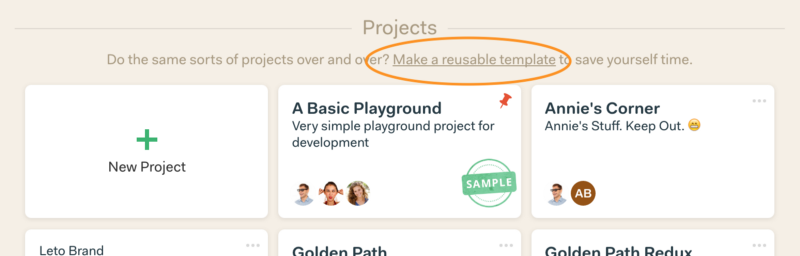
Customize and Organize
Building a project template works similarly as building a project. Users can click on sections that they want to add content to or edit. Also, they can organize, rename or even turn off some of the tools. For example, a recurring project may only need the Message Board and the To-dos, but not the Campfire. By customizing the project template, users do not have remove Campfire every time they start a similar project. Basecamp will copy everything over automatically when a project is started from the said template.
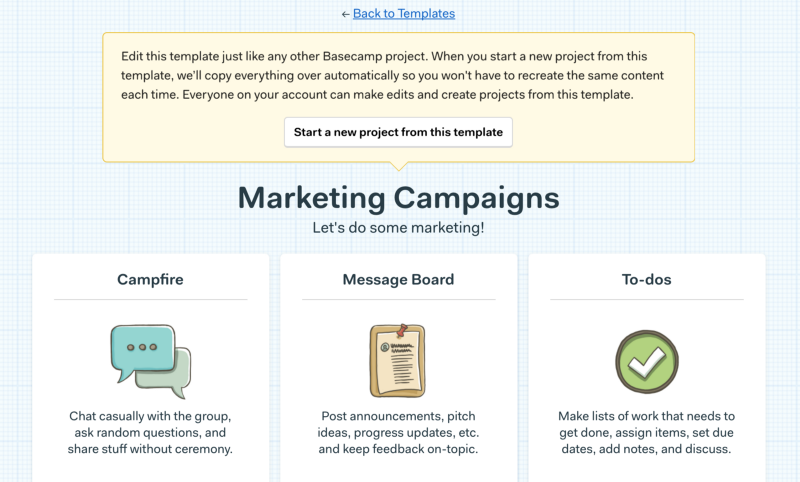
Relative Dates
It is important to remember that when creating a project template, dates cannot be specific, but only relative to when the project will start. Thus, users can only pinpoint the week and weekday (e.g. Week 1, Monday). They can make the changes to the events and due dates before or after inviting people to the project.
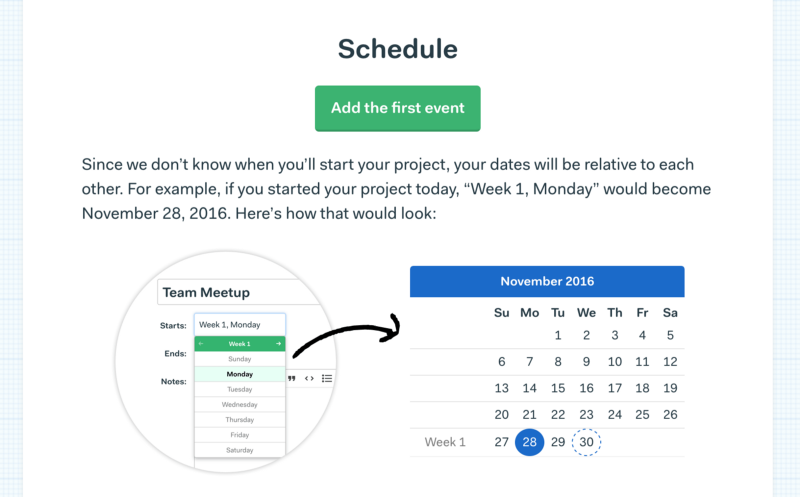
Creating Projects from a Template
When a user has created their first template, a new option just below the New Project button will be available. The ‘+New from Template’ button will enable users to create a new project from created project templates. Upon clicking that button, users will choose which template, name the new project, and enter other details about the project. At the start, the user/project creator will be the only person in the project. At this time, he or she can review dates, to-dos, and make any other changes before inviting the rest of the team.
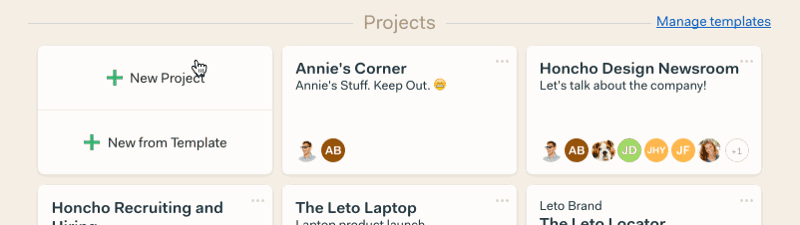
How to Manage Templates
Basecamp 3 allows users to manage all their templates by clicking the link “Manage templates” at the upper right corner of the Projects section. The Project Templates window will appear to show all template cards as well as an option to create more. Users can view or edit any template by clicking the template card. Users can click the set of dots (…) at the upper right corner of the card to show additional options. They can archive, rename or delete the template.
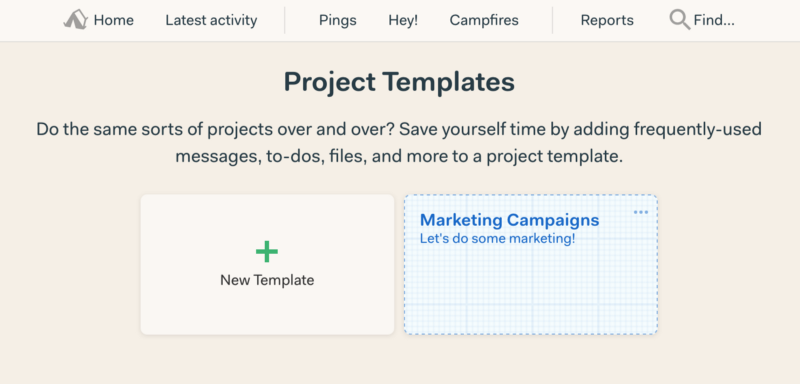
Basecamp 3 enables users to organize their projects, communicate easily with everyone, and reclaim valuable hours to do work that matters. Project templates is an efficient tool that allows users to save time and focus on more important tasks. To know more about this feature and other Basecamp news and updates, visit them on Twitter, Facebook, Instagram or YouTube.
Can I convert an existing project into a template for use on future similar projects?