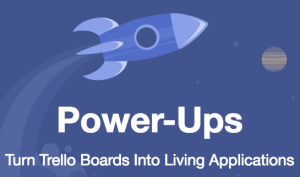 When it comes to project management, the name Trello always rises to the top. Trello is known as an online collaboration tool used by organizations for managing their projects, tasks, and clients. It uses the Kanban system where projects are organized into boards, allowing users to see what’s being done, what needs to be done, who is doing what, and what has been done. At one glance, Trello looks like a whiteboard with various Post-it notes, each representing an important part of the project. Specifically, it is made up of boards, lists, and cards. The boards are the projects themselves while the lists are the columns that represent the stages where the tasks are. The cards are created within a board and represent specific tasks related to the board. Managers can attach files or documents to these lists while the team members can comment and ask for more details about the task.
When it comes to project management, the name Trello always rises to the top. Trello is known as an online collaboration tool used by organizations for managing their projects, tasks, and clients. It uses the Kanban system where projects are organized into boards, allowing users to see what’s being done, what needs to be done, who is doing what, and what has been done. At one glance, Trello looks like a whiteboard with various Post-it notes, each representing an important part of the project. Specifically, it is made up of boards, lists, and cards. The boards are the projects themselves while the lists are the columns that represent the stages where the tasks are. The cards are created within a board and represent specific tasks related to the board. Managers can attach files or documents to these lists while the team members can comment and ask for more details about the task.
Top 5 Trello power-ups to improve project management
Trello helps make sure that teams and organizations experience a smooth workflow on a daily basis and become more productive through its numerous features. However, some of these features can still be enhanced to enable users to provide their clients with the best services through the use of power-ups. Here are the top 5 power-ups for Trello to improve project management.
1. Activity
 Time is one of the most important elements of any project and Activity is the power-up that makes sure every minute is counted. A simple yet elegant timer is added to every card which shows how much work is put to every part of a project. Activity provides a perspective of the project’s progress in a convenient way. When the power-up is added to a Trello account, users will find a new section in all of their cards. As soon as the user clicks the ‘start timer’ button, the button will turn red and start counting the time until it is paused or stopped.
Time is one of the most important elements of any project and Activity is the power-up that makes sure every minute is counted. A simple yet elegant timer is added to every card which shows how much work is put to every part of a project. Activity provides a perspective of the project’s progress in a convenient way. When the power-up is added to a Trello account, users will find a new section in all of their cards. As soon as the user clicks the ‘start timer’ button, the button will turn red and start counting the time until it is paused or stopped.
2. Approvals for Trello
 Approvals for Trello is a free power-up that lets members ask approval from Board members to post a card. This is helpful for maintaining the order of tasks and workflow of a particular project. Members can see the approval status of the card through the badge functionality. Approvals for Trello can also be used to add content to the board, including attachments and files.
Approvals for Trello is a free power-up that lets members ask approval from Board members to post a card. This is helpful for maintaining the order of tasks and workflow of a particular project. Members can see the approval status of the card through the badge functionality. Approvals for Trello can also be used to add content to the board, including attachments and files.
3. Agile Cards – Print your Board
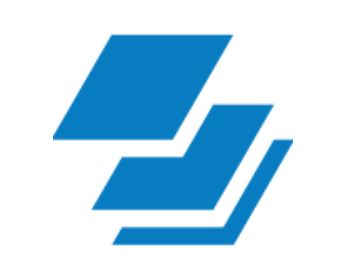 Agile Cards lets users print their physical cards for the physical board using any of its tailored templates, including full page, compact, and board cards. Users can definitely customize the cards by changing the size of the elements and selecting which fields will be printed to suit their needs. It is not just for agile teams but also for printing to-do lists and vacation plans.
Agile Cards lets users print their physical cards for the physical board using any of its tailored templates, including full page, compact, and board cards. Users can definitely customize the cards by changing the size of the elements and selecting which fields will be printed to suit their needs. It is not just for agile teams but also for printing to-do lists and vacation plans.
4. Planyway: Calendar and Timeline for Trello
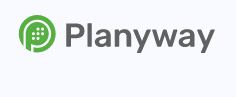 With Planyway, managing projects in Trello is easier and more convenient. This power-up lets users plan Trello cards on a timeline or calendar to manage their team’s workload and projects and make sure that deadlines are met across all boards. Planyway can be used to view plans, roadmaps, and workloads on the day, week, month, or year scales. Additionally, users can create their project plans on a Gantt chart for full project scope. Gantt charts also help them monitor their project’s progress and resource utilization.
With Planyway, managing projects in Trello is easier and more convenient. This power-up lets users plan Trello cards on a timeline or calendar to manage their team’s workload and projects and make sure that deadlines are met across all boards. Planyway can be used to view plans, roadmaps, and workloads on the day, week, month, or year scales. Additionally, users can create their project plans on a Gantt chart for full project scope. Gantt charts also help them monitor their project’s progress and resource utilization.
5. Countdown
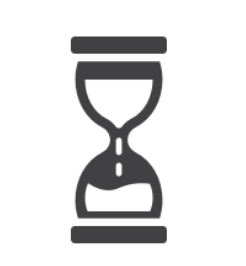 Countdown is a Trello power-up that keeps users from forgetting their deadlines. When added, the countdown starts from the current time down to the target time and date. After the countdown finishes, the task is marked red to indicate that it is overdue and should be handled.
Countdown is a Trello power-up that keeps users from forgetting their deadlines. When added, the countdown starts from the current time down to the target time and date. After the countdown finishes, the task is marked red to indicate that it is overdue and should be handled.
Conclusion
Project management has never been better with Trello. But using these power-ups makes teams more productive and able to deliver timely and quality output.
![]() Aside from these power-ups, another way to enhance Trello’s features is by using Bridge24. Bridge24 for Trello bridges the reporting and exporting gap for the app, allowing users to use tools that help them manage their work more efficiently. Built-in charts like pie, vertical and horizontal bars, doughnut, and polar charts are available for use.
Aside from these power-ups, another way to enhance Trello’s features is by using Bridge24. Bridge24 for Trello bridges the reporting and exporting gap for the app, allowing users to use tools that help them manage their work more efficiently. Built-in charts like pie, vertical and horizontal bars, doughnut, and polar charts are available for use.
Leave A Comment