 Trello project management software is a collaboration tool that allows people to get together and do amazing work. It is very visual and flexible, with the ability to integrate with many other applications and add-ons. Power-Ups are adaptable features and integrations that enhance the core basic features of the PM software to meet unique business needs. For example, the Card Repeater Power-Up automatically creates copies of a card at set intervals. This is especially useful for repeating tasks that users need to remember and regularly accomplish. For a brilliant extension to Trello, we suggest trying out our own tool Bridge24 for Trello.
Trello project management software is a collaboration tool that allows people to get together and do amazing work. It is very visual and flexible, with the ability to integrate with many other applications and add-ons. Power-Ups are adaptable features and integrations that enhance the core basic features of the PM software to meet unique business needs. For example, the Card Repeater Power-Up automatically creates copies of a card at set intervals. This is especially useful for repeating tasks that users need to remember and regularly accomplish. For a brilliant extension to Trello, we suggest trying out our own tool Bridge24 for Trello.
Enabling the Card Repeater Power-Up
The first step in using the Trello Card Repeater is to enable this particular Power-Up. Of course, you need to sign in to your account first. If you do not have an account, you can sign up for a free account. After successfully signing in, go to Menu at the right side of the screen and click on Power-Ups to display the various options. Scroll down to find Card Repeater and then click the ‘Enable’ button next to it.
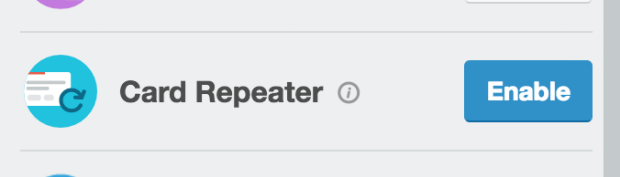
To make sure that the Card Repeater is enabled, add a card or click on an existing one to display the back of a card or its details. At the right side, you will see under Power-Ups a ‘Repeat’ option.
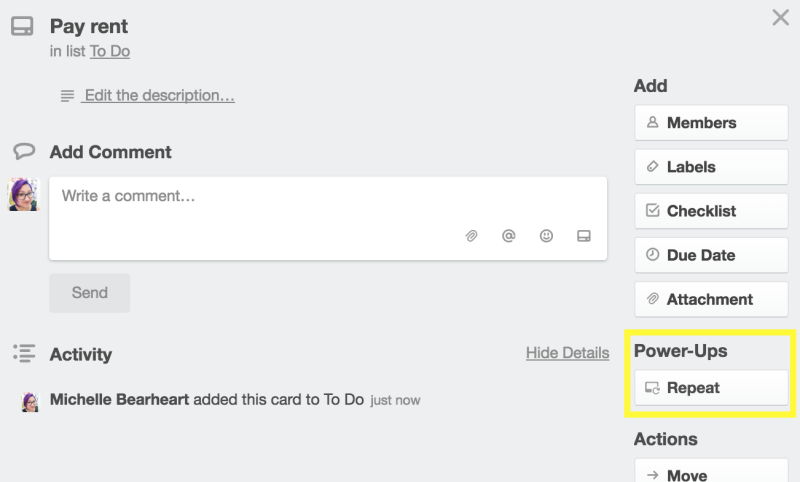
How to Repeat a Card
Trello Card Repeater is a simple but effective way of adding scheduled cards or tasks automatically. It creates a copy of a card on a regular basis according to settings of the user. Editing the settings is the second step in using this Power-Up. By clicking the ‘Repeat’ option at the back of a card that you want to repeat, you can now choose to set when and where it will be created. When you click the Repeat button, a pop-up window will appear. The first field allows you to choose how often you want the card to repeat: Weekly, Monthly or Yearly. Your choice will determine what the other fields are and the available choices.
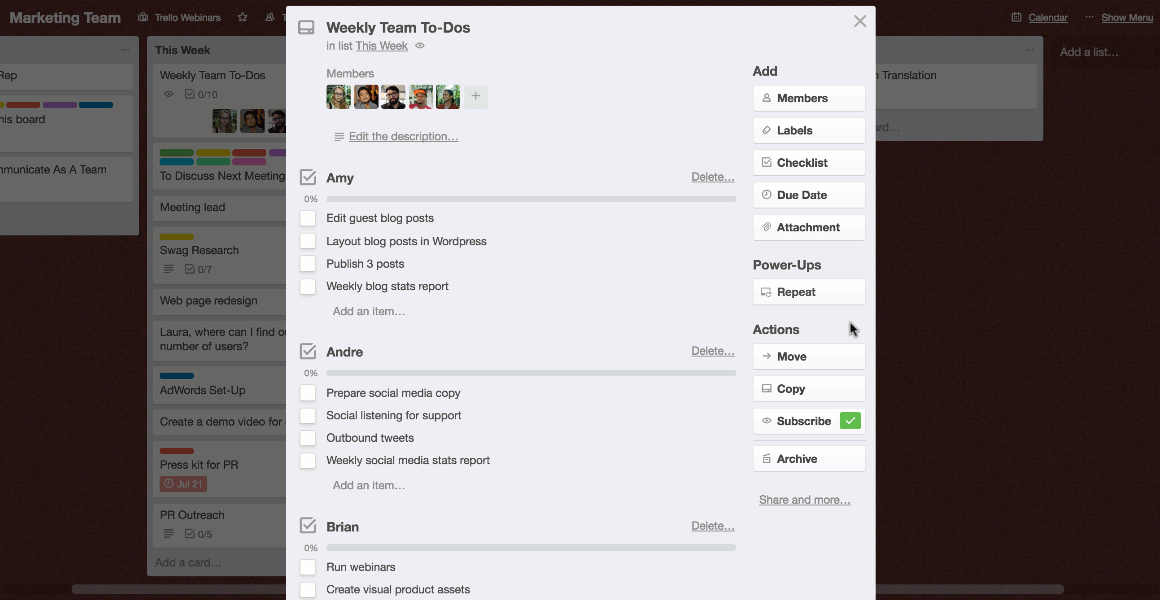
Yearly
You can have a card repeat every year by selecting Yearly at the list of values in the first field called ‘Repeats’. If you are an administrator, you can create a card to enforce password changes every February 1st at 12 noon. To do this, choose Yearly in the Repeats field. Next, choose 1 on month of February on the calendar. Specify the time. Below the calendar, indicate on which list the card will be created, and at what position it will be created. You can choose to create this on the Incoming list and placed at the bottom as low priority.
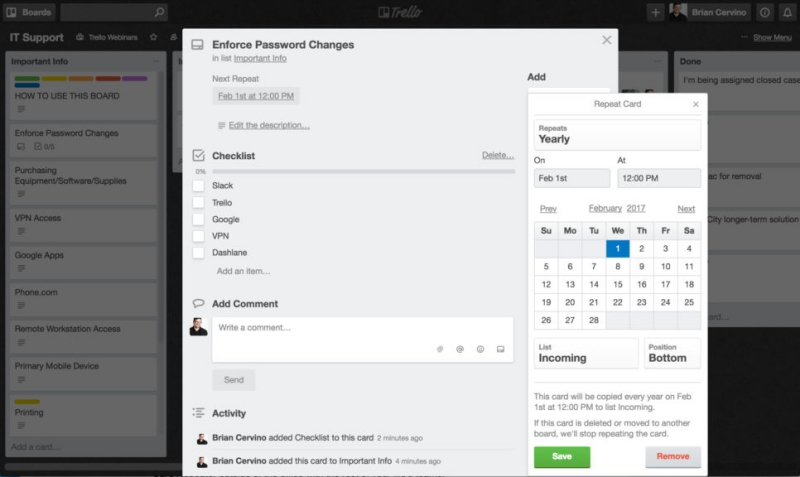
Monthly
To create a card that repeats every month, choose the value ‘Monthly’ at the Repeats field. Then select the date of the month and the hour you wish to create a copy of the card. Also, select the particular list it will be created, and what position it will take on the list. For instance, you can set the Card Repeater to repeat a card that reminds you to pay the rent every first of the month. And you want to create this card on your To-do list at the top position as a priority.
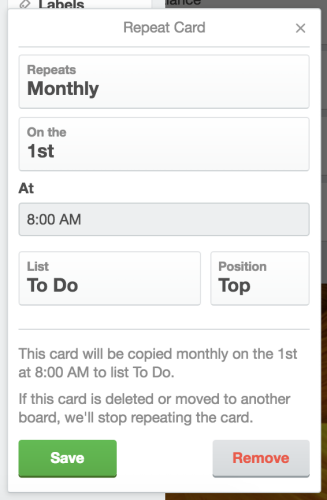
Weekly
Another way to use the Trello Card Repeater is for regular meetings, check-ins and reviews. An example would be a weekly team meetings every Friday. To create a repeating card for this, select Weekly at the Repeats field, and then indicate the time. Next, check the box below Friday (Fr). You can have this card re-created at the Team Meetings list, and on the top position.
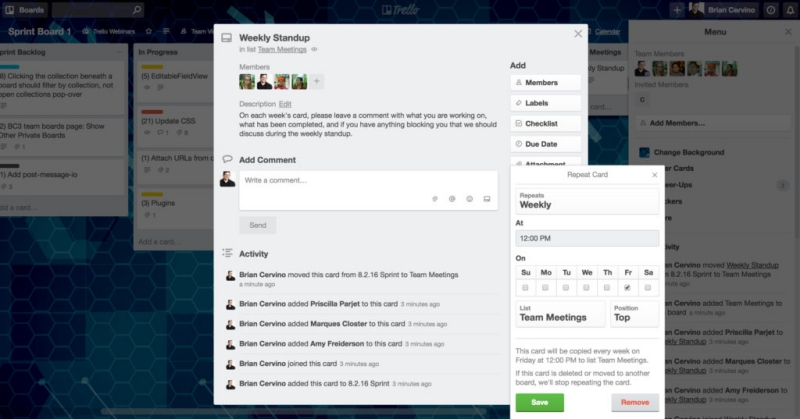
Other Settings
You can have the Card Repeater create cards several times a week just by checking multiple days instead of a single day in a Weekly setting. Also, it is important to remember that archiving a card will not stop it from repeating. Therefore, to stop a repeating card, you can:
- Delete the card
- Move it to another board, (since the Card Repeater Power-Up is board-specific) or
- Cancel the repeat on the original card.
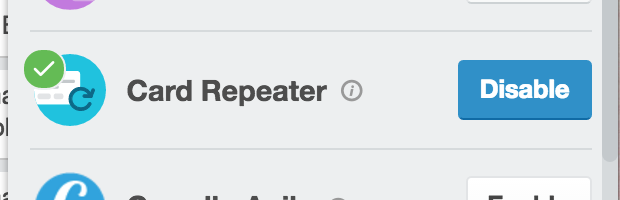
To stop altogether the Card Repeater feature, you can disable the Power-Up. To do this, go to Menu>Power-Ups>Card Repeater, and click the ‘Disable’ button next to it. Although Trello stops cards from repeating, the application saves all the previous repeats, so you can easily start them should you decide to enable the Power-Up again. To learn more about Power-Ups and other feature updates, visit Trello on Facebook, Twitter or Google+.
Is this a business class only power-up? I just see a message that says “Unable to load power-up” under most of the power-ups. I’m a free user, but have no other power-ups enabled.
You can have 1 Power-up free per board. Trying to enable a second one will bring up a message to upgrade. Not sure why it is not working for you? I just tried and enabled it in a free account. Perhaps contact Trello if still having an issue.
If I want to repeat a card twice a year ( monthly, every 6 months), but I would like to start the first repeat in 4 months from now. Is there a way to do it ?