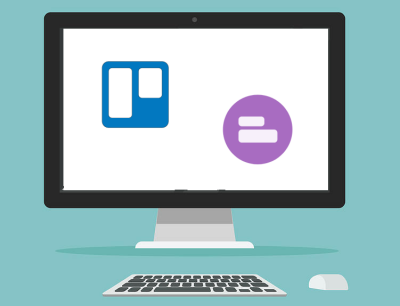 Trello visual project management software enables millions of users to stay on top of their daily tasks and major projects with a simple but capable tool. With a system of online boards, lists, and cards, many individuals, teams, or even whole companies are able to organize, prioritize, and visualize work, as it moves from ideation to completion. It is a flexible tool, easy to use, and has a free version.
Trello visual project management software enables millions of users to stay on top of their daily tasks and major projects with a simple but capable tool. With a system of online boards, lists, and cards, many individuals, teams, or even whole companies are able to organize, prioritize, and visualize work, as it moves from ideation to completion. It is a flexible tool, easy to use, and has a free version.
From the start, Trello has maintained its core function as an organizational and workflow management application. To add features and functionality, it has integrations and Power-Ups. Integrations allow Trello to work with other applications, while Power-Ups bring in features of other software inside Trello.
For example, Trello integrates with Gmail with an add-on, so that users can add cards without leaving their inbox. Trello also has a Custom Fields Power-Up. A custom field in general is a user-defined data field that can be added for various purposes. The Custom Fields Power-Up developed by Trello allows users to add custom data fields in their cards. It is a simple but powerful functionality.
How Custom Fields Optimize Workflow and its other benefits
Trello Custom Fields enables users to fine-tune their process. By adding the exact data fields and type, they can be more precise and efficient in how they acquire information, manage output, or track work across different stages or locations.
By custom-defining the data type, users are able to enter the right information, and reduce error, while increasing efficiency. Custom Fields in Trello can be text, numbers, checkboxes, dates, or dropdown lists.
Another benefit of the Custom Fields Power-Up is they bring information up-front. They can be seen on the front of the cards to provide complete and contextual information fast. They are also easy to add and edit from the back of cards.
Custom Fields Sample Use Cases
Similar to Trello, users can apply custom fields in many ways.
- Editorial teams can add a Date field to enter due dates and deadlines.
- HR teams can make use of Text fields to describe employee performance. Emojis included.
- Finance teams can include number fields to keep track of expenses and keep down costs.
- Sales teams can add several custom fields including dropdown lists to monitor purchases or manage leads and opportunities.
- Project teams can use any and all custom fields to better track tasks through to completion.
How to Create a Custom Field
To use Custom Fields, you must enable it first. From the board menu on the right side of the page, select the Power-Up option. The Power-Ups directory will appear, and choose Custom Fields. Then, click the Enable button next to it.
After enabling the Custom Fields Power-Up, creating your first custom field is easy. On the back of a card, click the Custom Fields button to add a new field. You can choose the Type of the custom field, whether Checkbox, Date, Dropdown, Number or Text. If you choose Dropdown, you need to add the choices for that dropdown. Last, you can Name your custom field, with a limit of 25 characters.
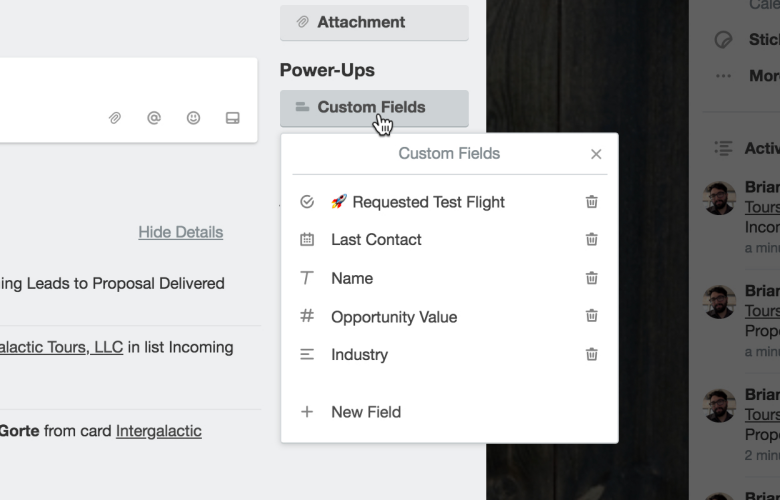
How to use Custom Fields
Custom fields allow Trello users to manage their workflow optimally. They can have additional input for unique work needs and track it more closely. Team members can enter values in the custom fields. They can even edit the name of the field.
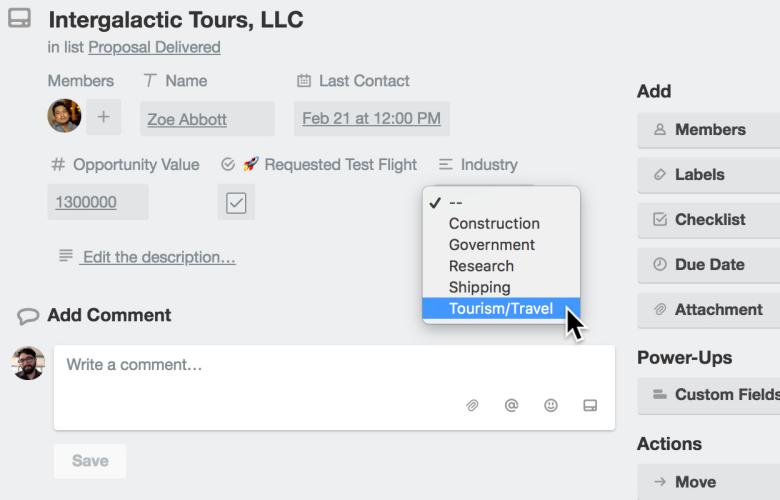
Custom Fields Tips and other Info
Custom fields provide additional information to better address unique work requirements. However, it is also important to know how much is too much. Too many fields can add to confusion, without any benefit to improving the workflow.
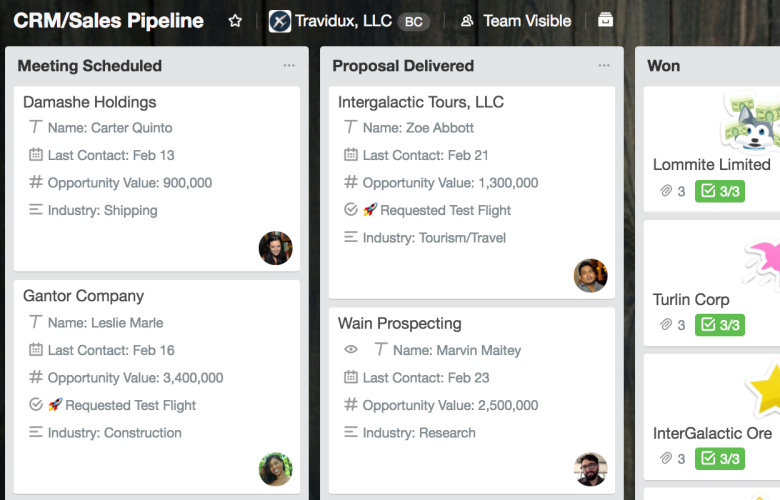
Choose the right custom field. Text fields can hold numbers and dates, but it is more efficient to choose a Date field for date inputs only. Checkboxes and dropdown lists help limit input to the right choices.
Use custom fields because you need it to optimize your work. The requirement should dictate the use and type of custom fields.
Check the data you get from your custom fields. See if users are entering data, or if the data provides improvement on how you track work. Since custom fields are available in mobile, try to get feedback also in that area. Users can also use filters on custom fields, as well as reorder how they are displayed at the back of the card.
Enhance Reporting and Exporting Features in Trello
Trello has limitations, as well as its Custom Fields. For example, users have a limit of 50 fields in a board. Moreover, exporting custom fields in the free edition is limited to JSON format. Business Class users have the option to export in CSV, but it costs $12.50 per user per month to be on this premium plan.
The better solution is to use Bridge24 integration to Trello. Bridge24 for Trello allows users to have unlimited custom fields. They get enhanced reporting and exporting capabilities, such as grouping reports by custom fields. They can group a second time, and it can also be a custom field.
Bridge24 for Trello includes more powerful views, advanced reports, and interactive charts. Furthermore, it has easy-to-use export tools. Export cards, including custom field and comments into CSV and Excel formats. You can even export attachment information and URL links, or even use the free Chrome extension. Try Bridge24 today for free.
Leave A Comment