 Asana continues to provide effective and functional features that enable teams to collaborate seamlessly. Recently, it launched another feature that will help teams work better together and effortlessly. The new Boards feature is providing users a more visual way to plan, prioritize and track work with more flexibility. Indeed, Asana users have been tracking work with this project management tool, but occasionally have to use other tools to visualize it better. Now, users just have to use one tool to manage their projects up to completion. If you are searching for a powerful extension to Asana, we suggest trying out our own Bridge24 for Asana.
Asana continues to provide effective and functional features that enable teams to collaborate seamlessly. Recently, it launched another feature that will help teams work better together and effortlessly. The new Boards feature is providing users a more visual way to plan, prioritize and track work with more flexibility. Indeed, Asana users have been tracking work with this project management tool, but occasionally have to use other tools to visualize it better. Now, users just have to use one tool to manage their projects up to completion. If you are searching for a powerful extension to Asana, we suggest trying out our own Bridge24 for Asana.
Introducing Boards
Asana is introducing its first version of Boards, an intuitive way to visually manage work into columns and move them through multiple stages. It is as if they are moving their sticky notes across a digital whiteboard visible to the whole team. However, Asana Boards go further. The Boards are fully integrated with an advanced project management functionality and collaboration capability across projects. Furthermore, this feature is available on the web, and on iOS and Android platform.
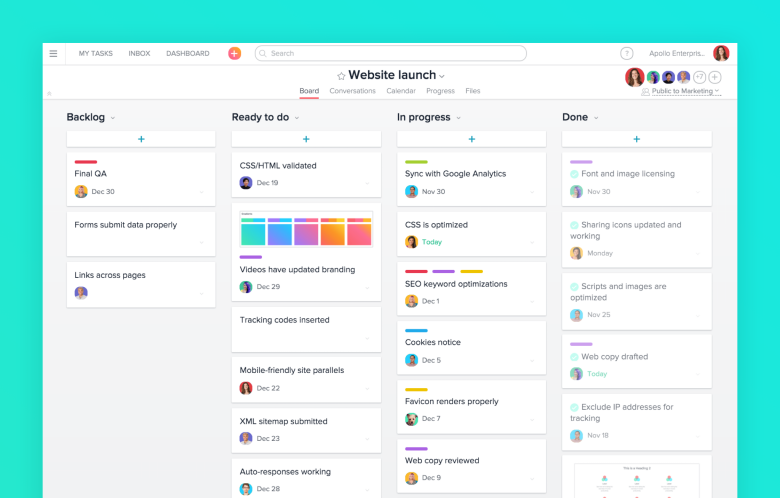
Track All Kinds of Work
When Asana announced the custom fields feature several months ago, customers have found numerous ways of using it to track all kinds of work. In fact, they have gone tracking beyond tasks and projects. With the introduction of Boards, users can manage and organize even more types in more ways. Basically, teams track their work going through multiple stages by creating columns for work that are in Backlog, Ready to Do, In Progress and Done. Here are some other ways to use Boards:
- Design sprints (Discover, Prototyping, and Testing columns)
- Newsletter planning (weekly or monthly columns)
- Product roadmap (Growth, Monetization columns), or
- Goals or Key Performance Indicators (company objective columns).
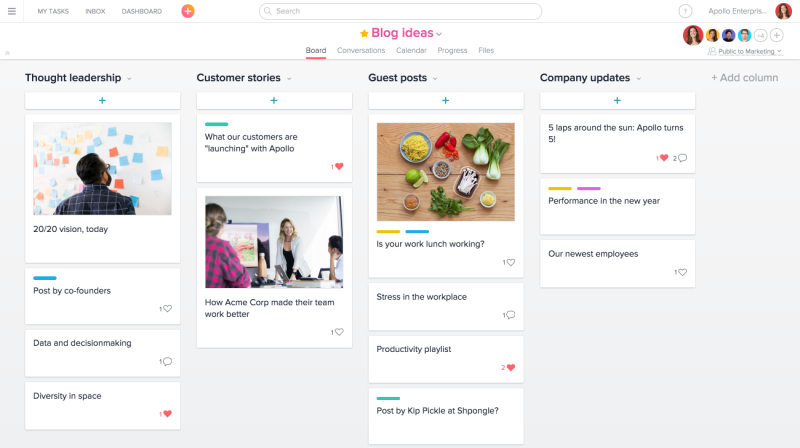
The most important benefit of Asana Boards is that users now need one less tool to manage their work. In effect, all they need now is Asana to consolidate all their work and teams into one integrated work tracking system. Moreover, Boards enable users to connect all their work across projects. Users can add tasks, ideas or goals into a board, and it will reflect any change in real time across all the projects that it is connected with.
Simple, Intuitive and Complete
Asana Boards are simple to use and intuitive. It works with projects of all sizes. The interface is clean, modern and beautiful. Moving things around and across columns is easy with click and drag. Users can use tag colors and images, and these can easily be seen from the board. Also, users can be surprised by hidden delights from time to time, like animations. Aside from being simple and intutive, Asana Boards integrate to a complete system that also has lists, calendars, dashboards, and Gantt charts to help users visually manage work.
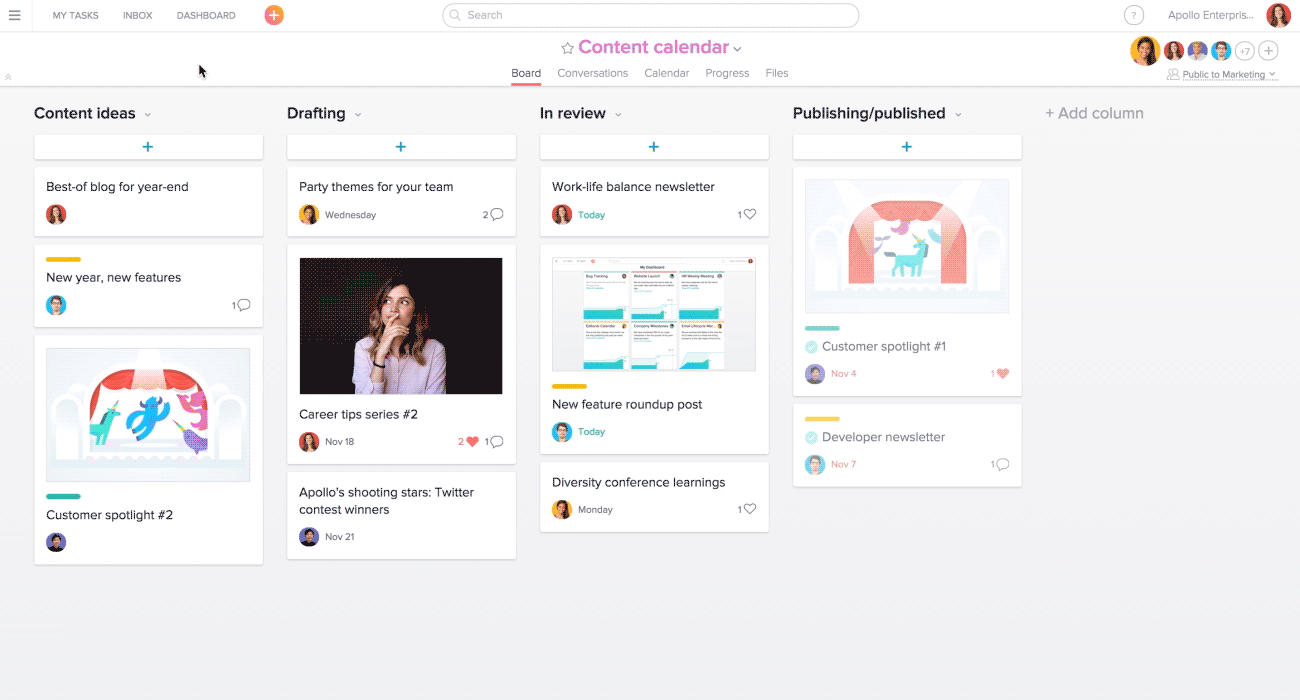
How to Create a Board
Creating a board involves only a few steps. First, users should click the orange plus sign (+) button in the top bar. Then, they should select Project to create a new one. Next, from the new window, they can name their project and choose Board as the layout. When the new board appears, they can simply click add columns and name their first column. They can continue to add columns for the different stages or ways they want to track their work. Then, they can click on the plus sign to add tasks, ideas, goals and other work items. From there, they can assign the work, add due dates and other details.
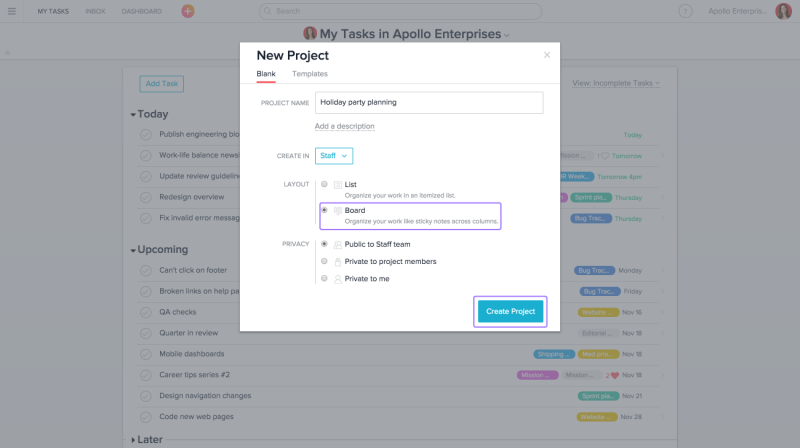
Exciting Things to Come
This is the first version of Boards, and the Asana team promises to continue to build more functionality as time goes on. At the moment, once a user chooses to create a project in board layout, the project can not be switched to a list layout and vice versa. Nevertheless, early access customers are finding it more sensible and much easier to manage their work. For more news and features, visit Asana’s Twitter, Facebook, LinkedIn or YouTube page.
Leave A Comment