 Asana is helping a great number of teams to centrally track project and task details. It is a flexible platform that enables companies and organizations meet their targets and accomplish their goals. Today’s business landscape, however, is making it more competitive and challenging for everyone. As a result, teams have to use better applications and tools to track their tasks better. Custom fields is one way for Asana Premium subscribers to provide more information and track them according to one’s needs. For a powerful reporting and exporting tool for Asana, give our own tool Bridge24 for Asana a try, or access it in their own Integration page.
Asana is helping a great number of teams to centrally track project and task details. It is a flexible platform that enables companies and organizations meet their targets and accomplish their goals. Today’s business landscape, however, is making it more competitive and challenging for everyone. As a result, teams have to use better applications and tools to track their tasks better. Custom fields is one way for Asana Premium subscribers to provide more information and track them according to one’s needs. For a powerful reporting and exporting tool for Asana, give our own tool Bridge24 for Asana a try, or access it in their own Integration page.
More Powerful Custom Fields
The latest Asana update includes a more powerful custom field functionality. When custom fields were first introduced in 2016, users can only choose from drop-down options, text and number to add in their fields. Now, they can even add emojis, links, make use of built-in custom fields within templates, and add custom priority colors visible in Timeline.
Add Emojis for Better Communication
Users can now add emojis to custom fields. Emojis help communicate a message more visually. It also helps relay the tone of the sender regarding their message. Today, users not only work with their desktops, but also with their smaller mobile devices. And emojis help relay more information with fewer characters. For example, users can add colored circles to show priority. They can also add emojis to better describe the approval stage, whether it is for review, changes are needed, or approved. Descriptive and related emojis can also be used to describe status of work or a specific functional team.
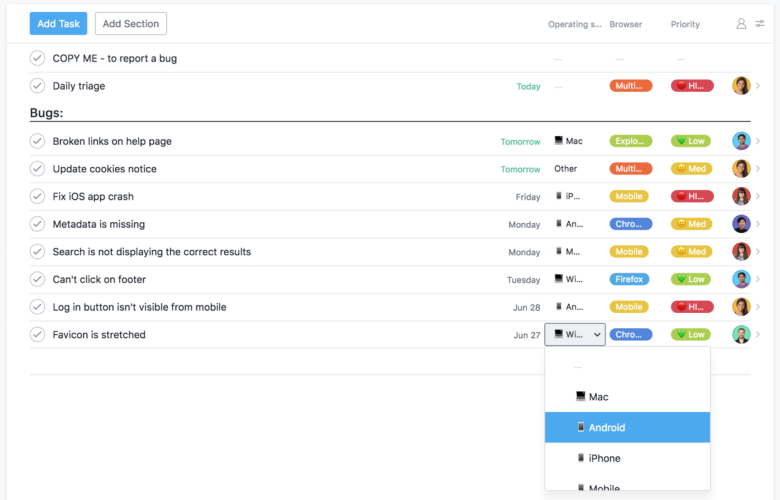
Share Links to Track Sites
Asana Premium subscribers can also use the updated custom fields for entering the links they need to track. Links in custom fields can help other team members to keep track which web page they have to design and work on. They can add links of published blog posts as reference, or to help the development team fix bugs on sites that are showing errors. Users can also add the links to dashboards or reports to share company objectives or to track goals. When they click a link in a custom field, a new window opens to display the corresponding web page.
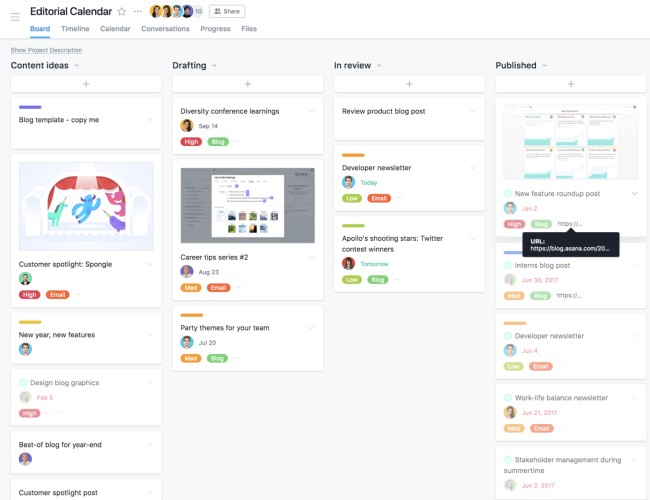
Include Priority and Approval Stage Fields
Users can also use pre-built templates to help them get projects with specific workflows off the ground faster. For instance, the Work and Creative Requests template includes a Priority custom field. Here, they can specify whether the request’s priority should be high, medium or low. The Approval Stage custom field, on the other hand, has options to specify if the work is Ready for review, has Changes needed, or is Approved. Moreover, they can use the Advanced Search reports to look for values in the custom fields such as those in the Approval Stage field, to get an overview of work, and plan their next actions.
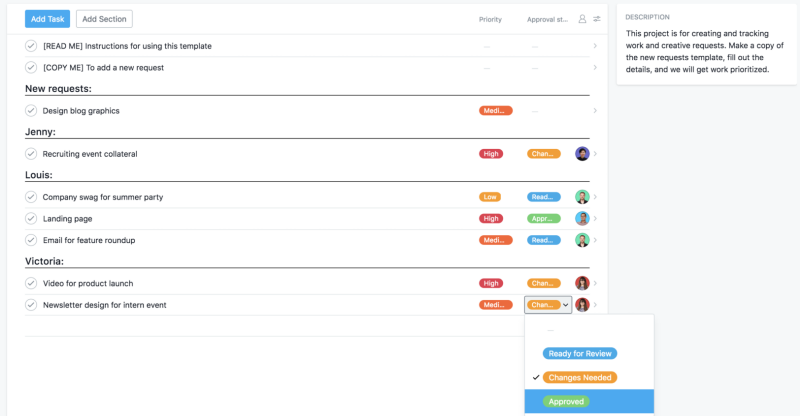
Apply Color to Priority Fields in Timeline
Asana introduced Timeline to its Premium account customers this year to provide them a better view of their project plan. A Priority custom field with configurable colors can help display tasks in the Timeline with more information. It is quicker to see if a task is high priority or not when displayed in the Timeline. Users can also use different colors to describe if a task is on track, at risk, or off track. By switching between these group of tasks, they can have a better assessment of the progress of the project.
To apply a color to a task on Timeline, the first step is to set up the project in list or board layout. Next is to add custom fields, and assign colors to specific values. Then, they should click the Timeline tab, then the menu icon on the top right. From there, they can select the custom field they want to see under Apply Color.
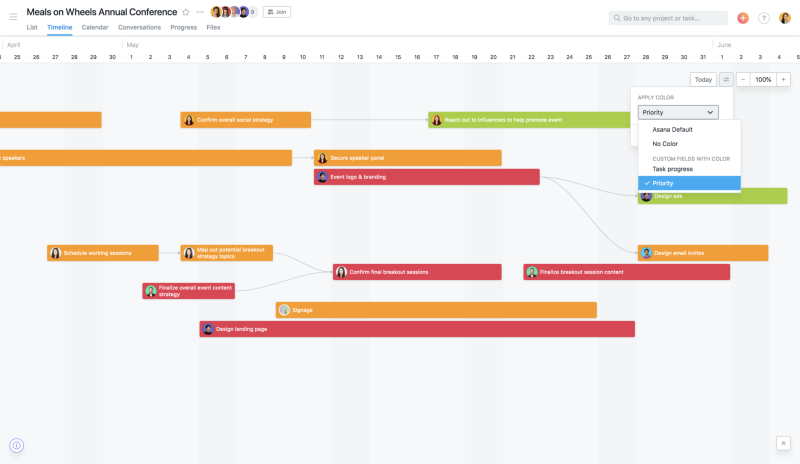
For more information on custom field updates, and other product announcements, visit also their Facebook, Twitter, LinkedIn or YouTube page.
Leave A Comment