 Asana project management and collaboration tool continuously updates its features to provide users the tools to not only manage their projects and tasks, but also their organizations and teams. Usually, Asana accounts are tied to individuals. However, Asana can create an organization based on a company’s shared email domain. Organization membership is based on the domain associated with a member’s email address. Therefore, people who sign up with an email address with the same email domain are automatically created as members of the organization. Organization administrators play an important role in creating and managing teams within the organization as well as protecting data and monitoring people’s access to it.
Asana project management and collaboration tool continuously updates its features to provide users the tools to not only manage their projects and tasks, but also their organizations and teams. Usually, Asana accounts are tied to individuals. However, Asana can create an organization based on a company’s shared email domain. Organization membership is based on the domain associated with a member’s email address. Therefore, people who sign up with an email address with the same email domain are automatically created as members of the organization. Organization administrators play an important role in creating and managing teams within the organization as well as protecting data and monitoring people’s access to it.
New Feature – Team Management
Asana has two versions, the free version and the premium version. Organization administrators of the premium version have more tools and capabilities in managing their company’s Asana organization. An organization connects all employees, but users within that organization can further be grouped into teams. As teams, users can then collaborate on projects and tasks. To help administrators manage these teams, a new Teams tab is now available when selecting Organization Settings.
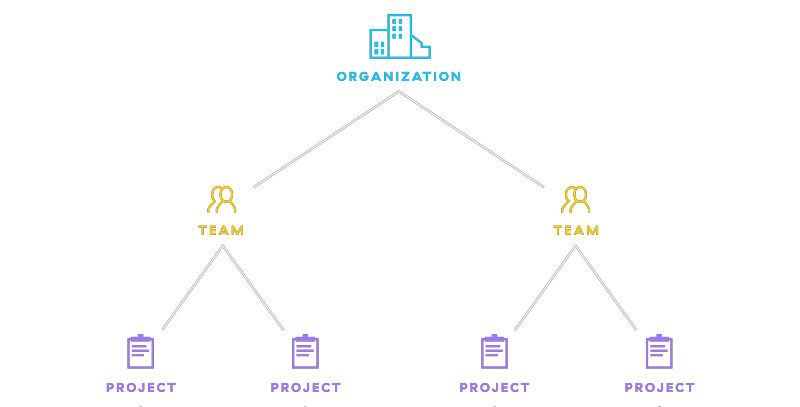
Team Management Features
Organization admins now can see five tabs when they select their Organization Settings, and they are General settings, Members, Teams, Administration, and Billing. The newest tab, Teams, now enables admins to view a list of all teams within the organization. Admins can see which teams are Public, Membership by Request, or Hidden. This capability allows them to correct and ensure that the right information is shared with only the right people belonging to their respective teams. Admins can access any team’s settings, whether they are a member of the team or not, including Hidden Teams.
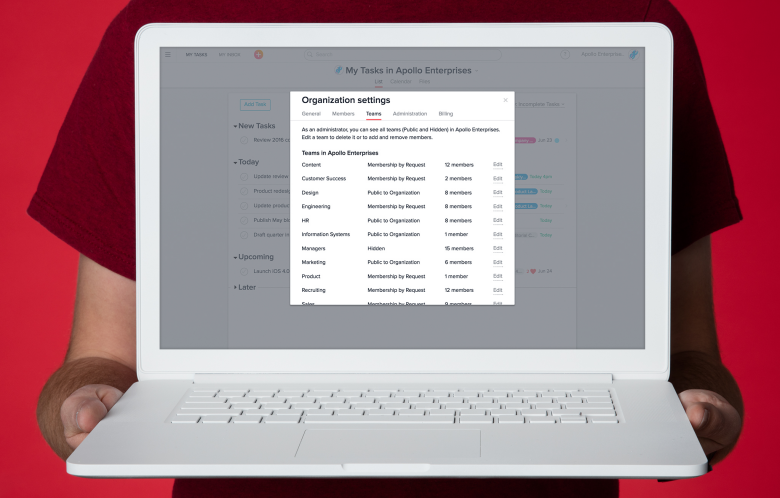
Asana Team management features also allow administrators to rescue abandoned teams whose owner may have left the organization or company. Since the admin can access a team’s setting, he or she can manage its members and possibly promote a member to be the new owner. Admins can also delete teams that are no longer being used or deemed necessary in the organization to reduce clutter when viewing available teams.
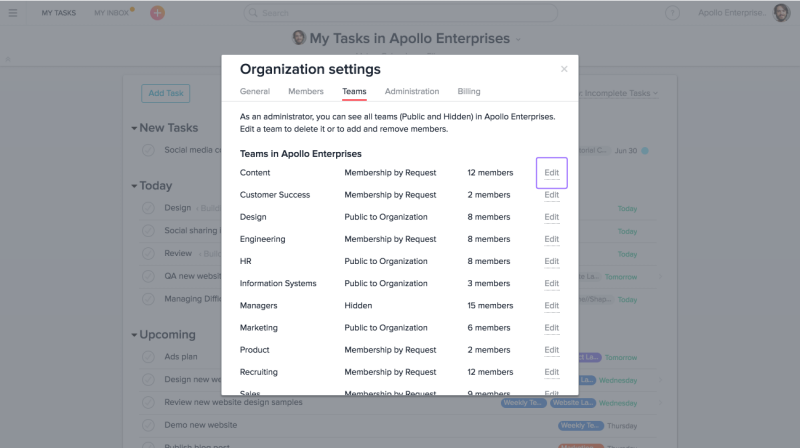
How to Use Team Management
To use the latest Team Management feature, admins should first go to their Organization Settings by clicking their profile photo. In the dropdown menu, select the organization name’s Settings. A window will appear containing 5 tabs, and the admin should click on the Teams tab. A list of all the teams will be displayed, and the admin can click Edit at the right most area of that particular team to change its name or privacy setting. The 3 privacy options are Public, Membership by Request, and Hidden. The admin can also add or remove team members for that team, or delete the team altogether.
Other Admin Tools
Asana premium provides organization administrators more tools, such as for managing members and guests, including viewing their last activity. They can also enable SSO, SAML and change authentication requirements for data security. They also have access for data export and billing management. For more information and the latest update, visit also Asana’s Twitter, Facebook, LinkedIn or YouTube channel.
Leave A Comment