 Asana is an online application that helps teams track and manage their projects. It is a work platform that enables people in organizations to collaborate better. All their tasks, schedules, files, and other project assets are conveniently located in a centralized place. It also integrates with other applications such as email with its notification feature. Late last year, Microsoft Outlook launched actionable messages. In effect, it is now easier to update and take action on Asana email notifications within Outlook. For a powerful reporting and exporting tool for Asana, give our own tool Bridge24 for Asana a try, or access it in their own Integration page.
Asana is an online application that helps teams track and manage their projects. It is a work platform that enables people in organizations to collaborate better. All their tasks, schedules, files, and other project assets are conveniently located in a centralized place. It also integrates with other applications such as email with its notification feature. Late last year, Microsoft Outlook launched actionable messages. In effect, it is now easier to update and take action on Asana email notifications within Outlook. For a powerful reporting and exporting tool for Asana, give our own tool Bridge24 for Asana a try, or access it in their own Integration page.
The problem with switching between apps
Many people use their Outlook inbox as their primary communication center. It is where they get not only their emails from co-workers, but also from applications. They can receive task notifications, event reminders, the latest feedback from their social media comments, and others. Right from Outlook, users can stay updated on important work, and also stay on top of what they need to do. However, when they receive new tasks or need to update on Asana tasks they are following, they usually have to open the PM app and switch to it. This can cause a problem.
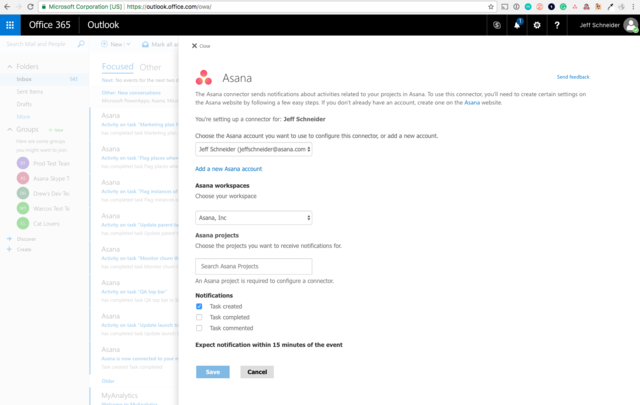
For example, a user gets an Asana email notification. It can be about an important task that he or she actually has already completed. To let others know that it is done, the user has to open the PM app to mark it complete. Unfortunately, before the user can open the app, new emails come in that also require attention. As a result, the email about the task is buried down the email list, and is forgotten. All the while, teammates who need to get started on their work are waiting for the task to be completed. This is time lost and wasted. But now, the latest Outlook integration solves this problematic scenario.
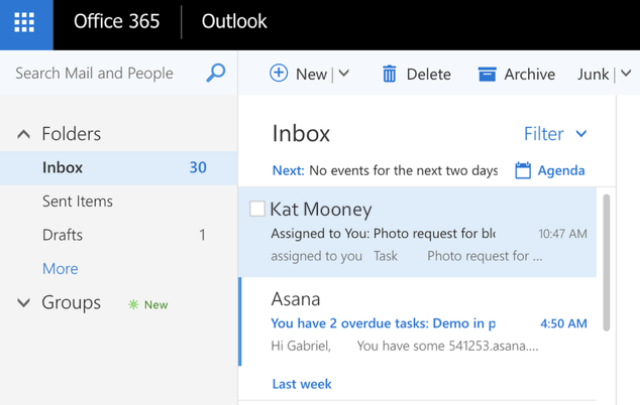
Take action from within Outlook’s inbox
Outlook actionable messages let users complete tasks within the email itself. This means that in the previous scenario, it will only take one click to mark that task complete. Then, other users waiting for that task to be complete can proceed right away. Another problem solved is about context. Switching between email and Asana can result in the user’s change of focus as well as context. With actionable messages, however, users can read task details in the notification email. Thus, the user will have the context he or she needs to take the appropriate action. Also, updates on the email taken are in sync in Asana, so the rest of the team are all in the same page.
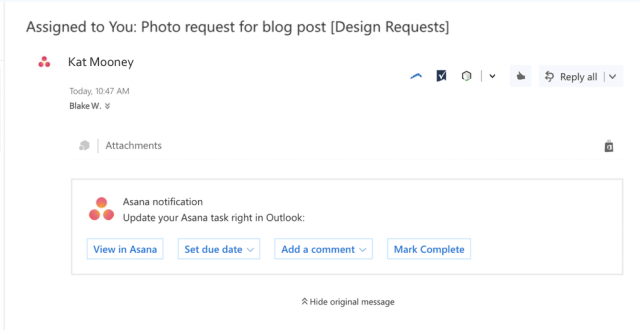
What can actionable messages do?
With the latest Asana-Outlook integration, users in Outlook are able to update the due date of a task when the deadline changes. They can also do it if no due date was specified before. Users can add a comment in case they need more information before they get working on their task. They can answer a teammate’s question, or share their thoughts and feedback. Another action they can take is to mark a task complete, to notify others that they can already start on tasks dependent on it. They also have the option to view the task in Asana. This may be necessary, especially when it is preferable to make the update in the PM app, in order to attach a file, change the assignee, or add a dependency.
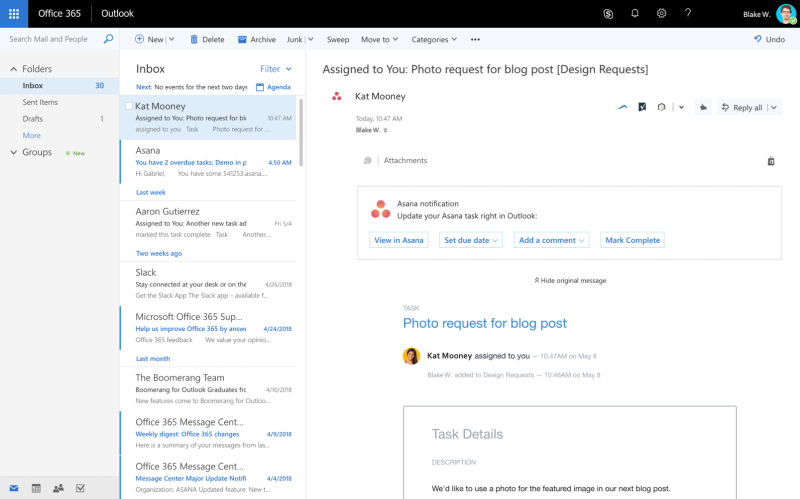
Actionable messages = Work on track
By default, actionable messages are on, so Outlook users can start using them readily. It is important to log in Asana as well. At the moment, actionable messages are available for single task email notifications in Outlook 2016 for Windows and Office 365. Mobile and Mac support will be coming soon. There are also other ways to connect other Office 365 tools to Asana.
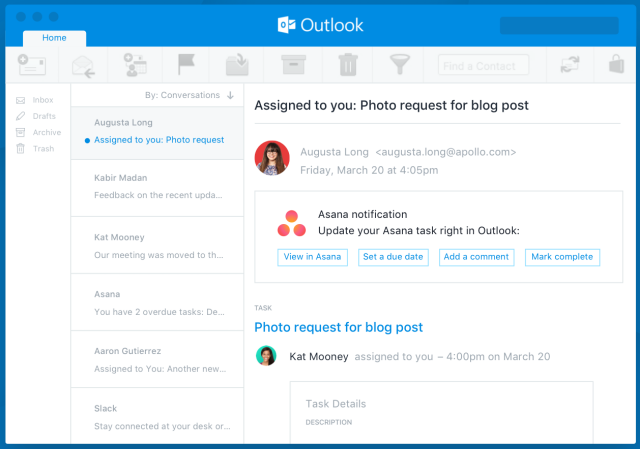
To learn more about new integration features, and other news and updates, follow them also on their Facebook, Twitter, LinkedIn or YouTube page.
How do I set up actionable messages in Outlook? I’d really like this feature. The article explains what actionable messages can do, but not how to set it up. Looking forward to hearing more.
Hello! The best would be to contact Asana directly to get help on that.