 Asana is an online productivity tool for teams. Today, business teams are not only more dispersed and distributed, they are also more diverse. The different perspectives, expertise, and skill sets in modern teams enable them to produce higher quality of work. However, due to the differences also, there is a tendency to get information or feedback from separate channels and from scattered places. As a result, crucial details can be left out, and work starts off poorly. Furthermore, the team gets confused and frustrated, and work misses its deadlines. The solution to this problem is Forms, a new feature that standardizes information collection. For a powerful reporting and exporting tool for Asana, give our own tool Bridge24 for Asana a try.
Asana is an online productivity tool for teams. Today, business teams are not only more dispersed and distributed, they are also more diverse. The different perspectives, expertise, and skill sets in modern teams enable them to produce higher quality of work. However, due to the differences also, there is a tendency to get information or feedback from separate channels and from scattered places. As a result, crucial details can be left out, and work starts off poorly. Furthermore, the team gets confused and frustrated, and work misses its deadlines. The solution to this problem is Forms, a new feature that standardizes information collection. For a powerful reporting and exporting tool for Asana, give our own tool Bridge24 for Asana a try.
Asana Forms
Asana Forms is a new feature available to Business plan customers. With Forms, teams can create a simple way for people to request work. It establishes a standard way how people submit information to project teams. Forms ensure that teams can gather vital information up front completely, so work can start smoothly. Both internal teams on Asana and external partners can use Forms. Each form submission, whether a work request, a bug report, or a feedback, becomes trackable in a project. Therefore, it is easier to manage the next steps, allow the team to do their job effectively, and complete work on time.
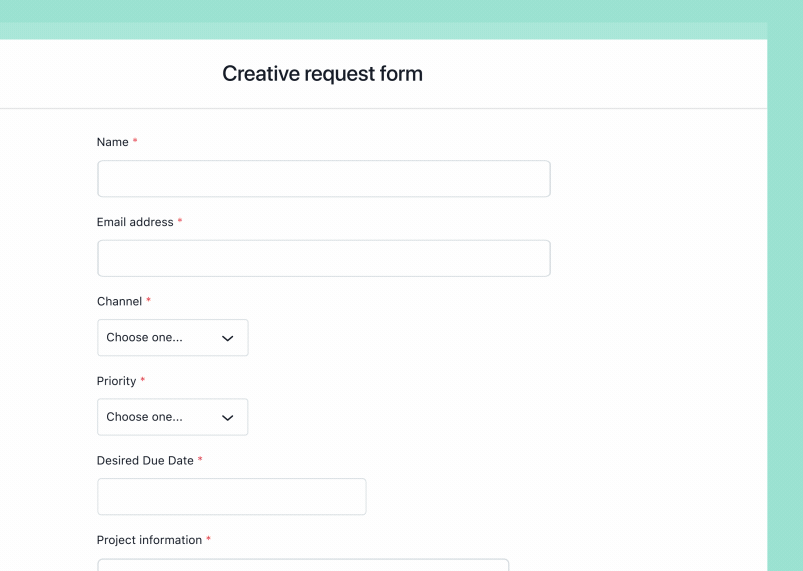
When to use a Form
Users can create a form for every project. Each project now includes a Forms tab. Asana recommends that users create forms to collect information from people outside their team or company when they need specific information before starting work. People can access forms even without an Asana account. They can access and fill out a form to submit requests or feedback. Thus, teams get the information they need to do their job, and are able to track all work in one place.
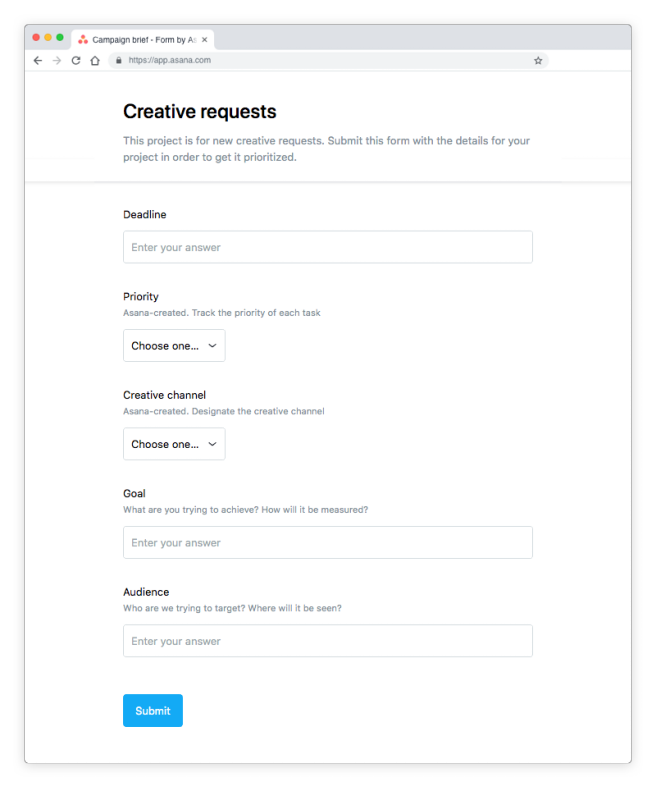
How to create a Form
When people fill out a form, it shows up as a new task in the project it is connected to. Creating a form involves 2 simple steps. First, access a project and navigate to the (1) Form tab. Next, click (2) Create a Form. Forms come with 2 default questions, name and email, to ensure that project teams get the contact information of the people submitting the form. After creating a form, users can add questions to further customize it using the right sidebar.
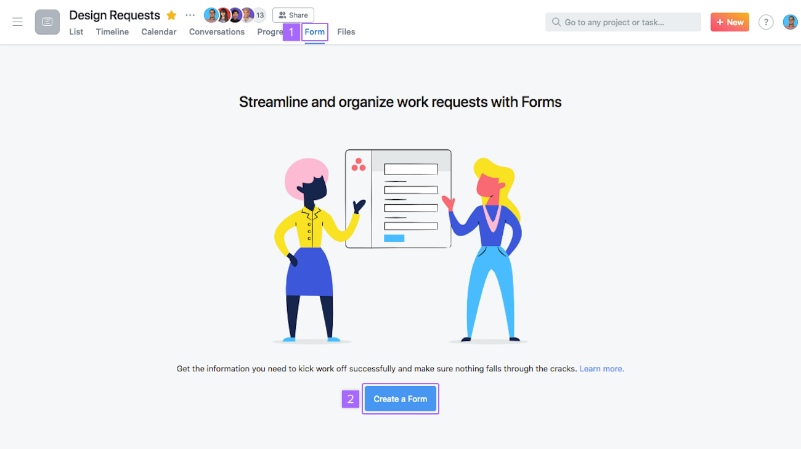
Best Practices for Forms
Asana Forms can be for collecting creative requests, bug reports, customer feedback, IT or facilities requests, and team brainstorm or ideas. Users can change the name of the form other than the project name. This way it can be more descriptive to provide instructions or information to those submitting it. After a person submits a form, he or she will see a notification informing of a successful submission. Teams can also give the submitters updates by adding them as a follower to the task, if they have an Asana account.
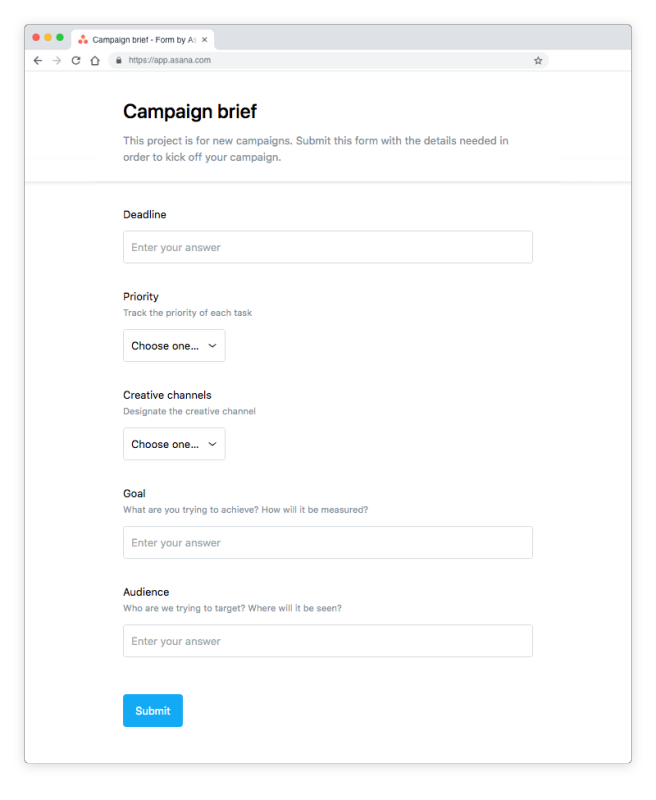
To build better forms, teams should create questions for all the information they want to collect, and make them required. If they use custom fields, they should add them as questions to their forms. This way, the answers will map directly to the custom fields of the project. Other information that comes with the form will appear in the task description, capturing every information in one place. Teams can also allow people to submit attachments to the forms. They can be creative briefs, images, documents, PDFs, and other files. Asana adds the attachments to the new task created. Also, teams can designate a default assignee for the new tasks, who can further review the task and reassign them if needed.
How to share a Form
After completing and creating the forms, teams can share them by clicking the ‘Copy from link’ button in the top right. The link is copied to the clipboard, which teams can now share. They can add the link in the Asana project description, include in an email, or link to a website.
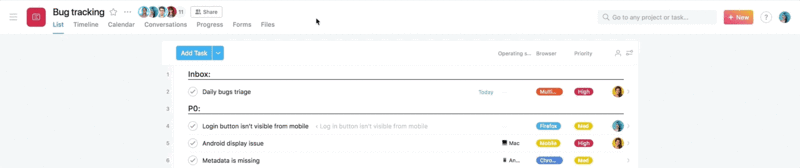
Streamline the way you collect and submit information
Asana Forms enable teams to get the info they need from people they work with. Automatically, all responses to the forms become new tasks to the project they are connected to. Hence, teams can track and manage them efficiently with a clear process that is simple, streamlined, and standardized. For more info about new features and other productivity tips, follow Asana also on Twitter or Facebook.
Leave A Comment