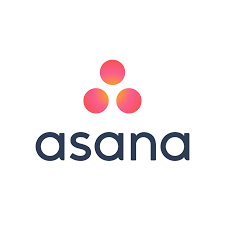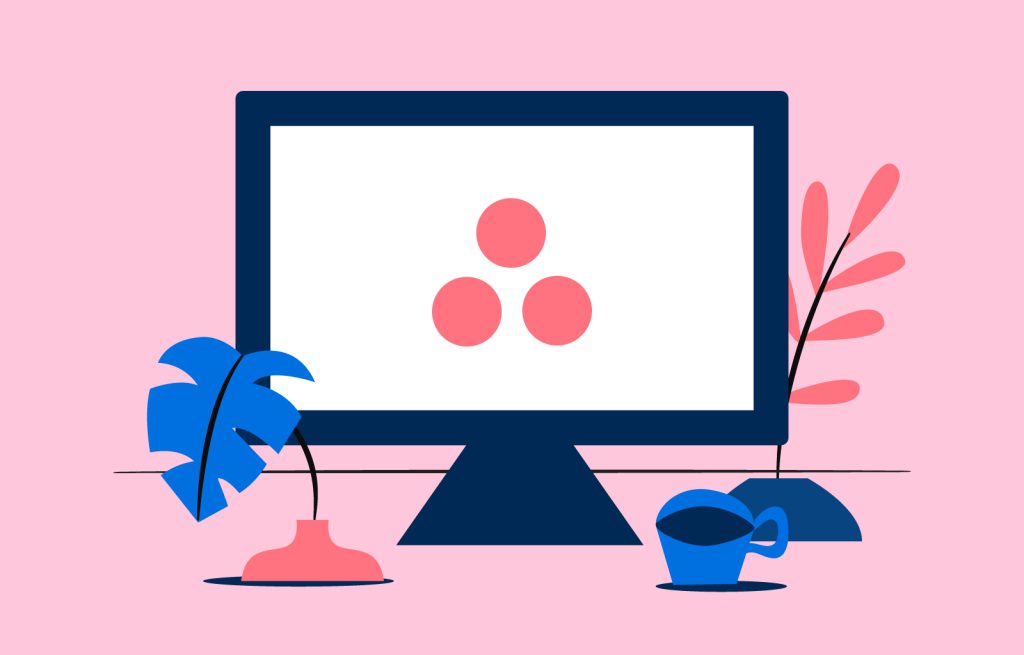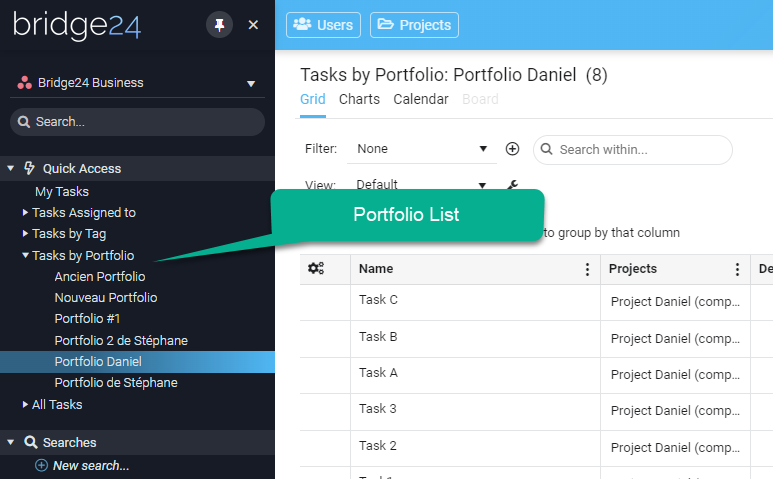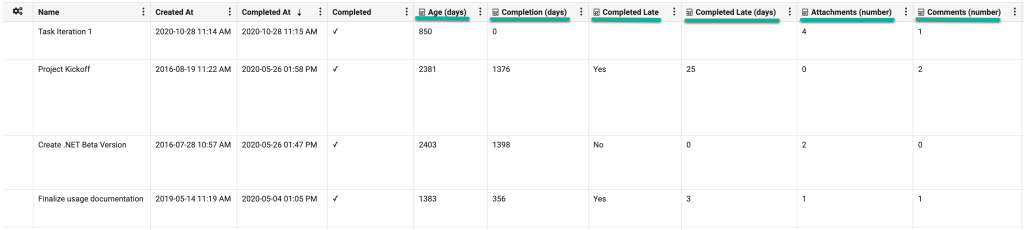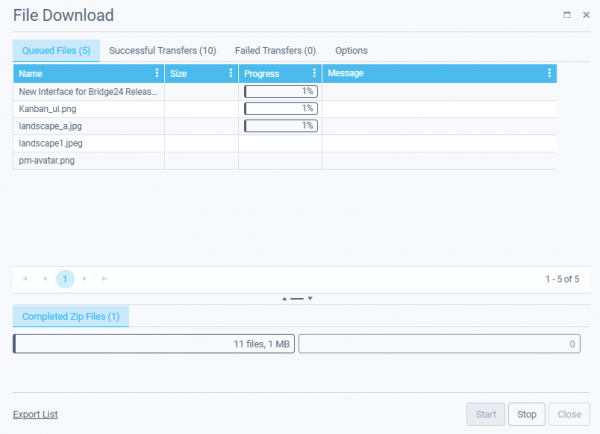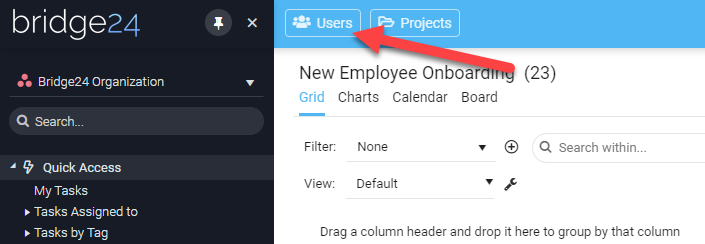Asana: Search your Tasks by Custom Field
- Enum: Clicking this primary node will display all tasks using any value […]
We just released an effortless way to search your tasks by custom field across all your projects, and you’ll love it!
Context: In Asana, you can search your tasks by custom fields that are global to your workspace. You have to use the upper search bar and build your search each time you want to use a different custom field.
Solution: In Bridge24, a new node has been added to the left panel treeview: Tasks by Custom Field. The global custom fields that are available in your workspace will be displayed in the treeview. No need to create a search for each one. See the image below:
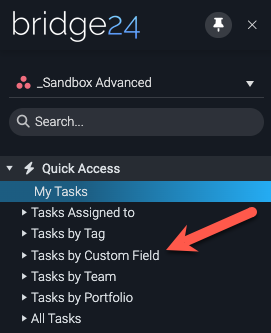
When expanding the node, you can see all global custom fields with enum, number, and text types. Unfortunately, the Asana API doesn’t support the other custom field types.
- Enum: Clicking this primary node will display all tasks using any value […]